Understanding WordPress Hosting
When you kick off your WordPress website adventure, picking the right hosting is like choosing the right shoes for a long hike. It’s all about comfort, style, and durability, ensuring your site’s performance, security, and overall awesomeness.
Importance of Hosting Type
Picking the right kind is like nailing the perfect recipe; it makes sure your WordPress site runs like a well-oiled machine. Think of these like different flavors, each with its own blend of performance, security, and sprout power—perfect for small business owners, bloggers, online shopkeepers, and developers.
- Shared Hosting: The starter pack! Perfect for beginners and smaller sites on a budget. It’s like a big sleepover where everyone shares the same server.
- Managed WordPress Hosting: This one’s the posh, VIP experience of hosting. With automatic updates, backups, and top-notch security just for WordPress fans. Want more deets? Check out managed WordPress hosting vs shared hosting.
- VPS Hosting: The middle ground—imagine having your own slice of the server pie. Grab more on WordPress VPS hosting.
- Dedicated Hosting: All yours! The key to whole-server power and control. Ideal for when the whole neighborhood comes to visit your site.
- Cloud Hosting: Your site on multiple servers, ready to handle surprise bursts of traffic. Ideal for those ‘did my post just go viral?’ moments.
Popular WordPress Hosting Providers
Got flavors, now meet the chefs! Plenty of hosting pros offer sweet deals for WordPress users. Here’s the scoop on some crowd favorites:
- Bluehost: Known for managed options and do-it-yourself servers. You get WordPress preinstalled, a free domain, SSL certificates, and a marketplace crammed with themes and plugins (PCMag). For more info, see the best WordPress hosting for beginners.
- HostGator: Rolls out the red carpet with managed WordPress hosting and unlimited email accounts—rare as a unicorn in the hosting jungle (PCMag).
- DreamHost: Think VPS-based hosting with oomph and more resources. Unlimited data transfers and space for all your multiple sites (PCMag). Dive into WordPress hosting multiple sites for more.
- InMotion Web Hosting: Offers pre-installed CMS, over 200 free themes, and a website builder to boot (PCMag).
Here’s a quick comparison so you can pick your hosting hero:
| Provider | Features | Starting Price |
|---|---|---|
| Bluehost | Managed and DIY servers, WordPress preinstalled, free domain, SSL | $2.95/month |
| HostGator | Managed WordPress hosting, endless email accounts | $5.95/month |
| DreamHost | VPS hosting, boundless data, many websites | $4.95/month |
| InMotion | Preloaded CMS, 200+ themes, website builder | $6.99/month |
For more in-depth comparisons, jump into our articles on best managed WordPress hosting and best cheap WordPress hosting.
Choosing your hosting provider and getting to grips with hosting styles means smooth sailing for your WordPress site. Consider what you need, explore your options, and find the perfect match for your WordPress home. Happy hosting, and may your site be ever-quick and glitch-free!
Making Your WordPress Bulletproof
Alright, folks, if your WordPress site was a castle, you’d want a moat full of hungry crocodiles to keep the intruders away, right? Guarding your WordPress fortress doesn’t come much different. Let’s chat about staying on top of updates and cooking up passwords no hacker wants to chow down on.
Why Bother Updating Anyway?
Think of your WordPress updates like a new season of your favorite series. Each episode (or update) not only gives you yummy new features but patches those nasty security holes that hackers love to exploit. Sometimes these are big-deal updates you’ll need to kickstart yourself, but little tweaks happen without you lifting a finger.
Now, don’t get all comfy just because the WordPress core is updated. Your plugins and themes need some TLC too. Ignoring them is like locking your front door but leaving your windows wide open. For a deeper dive into how this keeps the baddies out, check out our WordPress hosting security guide.
Get Those Passwords Beefy
Passwords are the digital equivalent of not hiding your house keys under the mat. Your WordPress backend isn’t the only spot hackers might try knocking, either—think FTP accounts, databases, your hosting setup, and even that custom email you love so much.
Here’s what makes a password the online equivalent of Fort Knox:
- 12 characters minimum—length matters.
- Mix ‘n’ match those uppercase/lowercase letters.
- Throw in numbers and sprinkle some special symbols.
Hey, I know keeping track can be a pain, so why do it manually? Password managers are like digital safes that guard your precious passcodes from memory lapses while also keeping hackers at bay.
| Password Type | Characteristics | Example |
|---|---|---|
| Weak Password | Painfully predictable | password123 |
| Strong Password | Unique and tough | A1b2C3d4E5!@# |
And if you want to wear a security belt and suspenders, consider multi-factor authentication. It’s like having a secret knock and a password to get in, making it tougher for someone to sneak past unnoticed.
Need even more tricks to keep your site in tip-top shape? Our article on WordPress hosting requirements might just be your next stop.
Keeping WordPress spruced up with updates and enforcing rock-solid passwords is your first line of defense. Want to go all out? Consider plugins like Sucuri to monitor file integrity and sniff out malware (WPBeginner).
Mix these tips with a solid WordPress hosting service, and your site will feel more secure than a bank vault.
Fortifying WordPress Security
Keeping your WordPress site safe is not just about clicks and plugins—it’s the peace of mind that comes with knowing your content and data are locked up tight. At the heart of this security blanket is your hosting service, paired with a good sprinkle of security plugins.
How Hosting Services Handle Security
Alright, choosing where to park your website is more than just about space; it’s about safety too. Go for Managed WordPress Hosting if you want the works—automatic backups, regular updates, and some serious security mojo to keep the baddies away. These folks offer 24/7 eyes on your site, ready to tackle those nasty threats pronto.
| Hosting Option | What You Get |
|---|---|
| Managed WordPress Hosting | Fancy features like automatic stuff, updates, tight security setups, and round-the-clock monitoring |
| Shared Hosting | Just the basics, with some security but not much on-the-clock monitoring |
Those guys over at Managed WordPress Hosting may throw in some extra goodies like firewalls and DDoS protection, which, trust me, are lifesavers. If you’re still figuring out where to host, check out our handy best WordPress hosting guide.
Making Friends with Security Plugins
Now onto the mighty plugins—your first line of defense against sneaky hackers. Grab a tried-and-true security plugin like Sucuri, and you’re set with file checks, malware patrol, and even a firewall!
Here’s a short list of top dog plugins to consider:
| Plugin Hero | What It Offers |
|---|---|
| Sucuri | Keeps an eye on file integrity, zaps malware, throws up firewalls |
| Wordfence | Stops brute force in its tracks, scans for malware, and shows live traffic |
| iThemes Security | Offers two-factor login, beats brute forces, detects file changes |
These plugins are like adding an extra lock on your digital fortress. If you’re itching for more security smarts, swing by our WordPress hosting security page.
By looping in solid practices like picking the right host and arming your site with killer plugins, you’re shielding your WordPress from threats. Curious about bouncing to a new host for better security? Don’t miss our when to switch WordPress hosting guide for a heads-up.
Optimizing WordPress Performance
Making your WordPress site as speedy as The Flash is super important for keeping folks happy and engaged, which in turn gives your SEO a big thumbs-up and helps make your site a winner. Here’s the scoop on why speed matters and how to check up on your site’s performance.
Why Site Speed Matters
Speed is the name of the game for your WordPress site. If it takes longer to load than a snail crossing the road, people are gonna hit the back button faster than they came. This can hurt your wallet and your pride, as slow sites chase users away, while fast ones keep ’em hanging around, getting those clicks and buys you love to see (Pressidium).
Picking a powerhouse hosting service, like those you’ll find in our best WordPress hosting list, is key to making this happen.
Google’s also got a thing for fast sites, giving them a bump in search results—and who doesn’t love free clicks? Here’s a little cheat sheet on what speed means for your site:
| Metric | Slow Loading Page | Fast Loading Page |
|---|---|---|
| Bounce Rate | Sky-high | Down-low |
| User Engagement | Snooze-fest | Thrilling |
| Conversion Rate | Dragging | Zooming |
| SEO Ranking | Sinking | Surfacing |
Ways to Test Performance
To keep your WordPress site running like a well-oiled machine, give it regular checkups with these testing strategies. There are two main ways to test: browser-based and protocol-based.
1. Browser-Based Testing:
- Main Point: User Experience
- Why Bother?: Checks how your site looks and behaves for folks out there in internet land.
- Gadgets: Google PageSpeed Insights, GTmetrix, and Pingdom are like detectives for slow spots.
- Why Use It?: Spot those pesky trouble areas messing with user experience.
2. Protocol-Based Testing:
- Main Point: Backend Systems and Infrastructure
- Why Bother?: Pokes at the server to see how it copes during the busy times.
- Gadgets: Apache JMeter and LoadRunner are your tools for testing server mettle.
- Why Use It?: Ensures your server doesn’t wipe out when traffic surges.
Also, don’t skimp on server muscle. SSDs are your best friend over HDDs for making your site’s data zing (Raidboxes). A monster RAM and processor will keep things smooth and quick, even when everybody’s on your site at once.
For more brain food on keeping your site up to speed, feast your eyes on our guides on optimize WordPress hosting and fastest WordPress hosting.
Zooming up your site speed and acing your performance tests will make your WordPress site a slick, user-loving machine—keeping visitors hooked and turning them into loyal fans and customers. Boom.
Techniques for Performance Optimization
You’re running a WordPress site, huh? Well, making sure it’s zipping along smoothly is a must if you want to keep your visitors happy and the search engines sending love your way. Let’s dive into a couple of solid tricks to boost your site’s performance.
Content Delivery Networks (CDNs)
Ever heard of CDNs? These bad boys work like the pit crew in a race, keeping your site fast and efficient by storing a version of your content on servers spread all over the globe. When someone clicks on your site, they get the nearest copy, so they’re not waiting ages for it to load.
Plus, it helps keep your site from going down when tons of folks show up at once and adds an extra layer of protection from the nastier elements of the internet world. Check out InMotion Hosting for more juicy details.
In a nutshell, here’s how CDNs help:
- Zippy Loading: Your site pops up quicker because it’s coming from nearby.
- Traffic-Friendly: Can handle crowd surges without a sweat.
- Safe and Sound: Shields against nasty DDoS attacks.
| Feature | Benefit |
|---|---|
| Zippy Loading | Faster load times for visitors. |
| Traffic-Friendly | Manages heavy traffic smoothly. |
| Safe and Sound | Defends against DDoS attacks. |
Got your curiosity piqued about the fastest WordPress hosting that includes CDN support? Head over to our fastest WordPress hosting page.
Database Optimization
Your WordPress database is like the brain of your site, storing all that precious information. Keeping it tidy and well-maintained means your site stays sharp and responsive. Be sure to clear out the cobwebs regularly and ensure everything runs like clockwork.
Here’s how you can spruce it up:
- Sweeping Clean: Get rid of old post versions, forgotten drafts, and those spammy comments.
- Table Tidying: Use nifty database tools to fine-tune those tables.
- Indexing Wisely: Speed things up with smart indexing.
Tools like WP-Optimize can do the heavy lifting for you, automating much of this process and letting you bask in the glory of a speedy site. For more gems on this, sneak a peek at our optimize WordPress hosting guide.
| Optimization Task | Description |
|---|---|
| Sweeping Clean | Scrubs old versions, drafts, and spam comments. |
| Table Tidying | Fine-tunes tables with database tools. |
| Indexing Wisely | Accelerates query processing. |
Following these tips can turbocharge your WordPress site, ensuring it’s fast, user-friendly, and poised to climb up those search engine rankings. For more on supercharging your site’s performance, check out our section on auto-scaling capabilities.
Factors Influencing Performance
Making sure your WordPress site hums along smoothly is key to keeping visitors happy. There’s a bunch of stuff that can mess with your site’s mojo. Two biggies are how your site is built—whether it’s static or dynamic—and how well your hosting adjusts to traffic changes.
Static vs. Dynamic Websites
When tinkering with WordPress performance, it’s handy to know what makes static and dynamic sites tick. Each has its own quirks that affect how quick, safe, and cheap it is to run your website.
Static Websites
- Speed: Zip-zip! Static sites load faster since the content doesn’t need any extra work and comes straight from the server (Pressidium).
- Security: Locked tight! No real-time data juggling means less chance for the bad folks to cause trouble.
- Cost: Save some cash here! Fewer moving parts mean lower hosting bills and less maintenance to worry about.
Dynamic Websites
- Personalization: These sites cook up content just for your visitors, offering a tailored experience (Pressidium).
- Complexity: More bells and whistles mean possibly slower speeds and higher costs, especially when traffic surges.
- Maintenance: More bits and bobs to keep updated, which can up the maintenance game.
| Feature | Static Websites | Dynamic Websites |
|---|---|---|
| Speed | Fast | Varies |
| Security | High | Medium |
| Personalization | Not so much | Plenty |
| Cost | Lower | Higher |
| Maintenance | A breeze | More involved |
Switching to Solid State Drives (SSDs) instead of old-school Hard Disk Drives (HDDs) can really step up your site’s speed game on the tech front (Raidboxes).
Auto-Scaling Capabilities
Auto-scaling is the magic trick of keeping your WordPress site afloat, especially when loads of folks flock to it. It’s like having a flexible closet that expands when you need more space. Managed WordPress hosting services often come with this feature built-in, effortlessly boosting your site’s resources when the crowd shows up (Pressidium).
Benefits of Auto-Scaling
- Always Open: It keeps the doors open no matter how many are visiting, adjusting so your site stays online.
- Short Downtime: Avoids hiccups from sudden rush hours by seamlessly scaling your resources.
- Money Smart: Only pays for what’s needed, so you’re not pouring cash into unused horsepower.
Comparing managed WordPress hosting and shared hosting shows that managed plans often handle traffic spikes like a pro, offering a smoother ride.
Get clued up about these factors, and you’re in a better spot to tweak your WordPress site for top performance. For more tips, take a peek at our guide on optimizing WordPress hosting, or check out WordPress multisite hosting if you’ve got a grand plan in mind.
Setting Up Your WordPress Spot
Whether you’re a small business owner, a blogger, or someone keen on making a splash online with WordPress, getting the setup right is your first big step. In this section, we’ll walk you through nabbing your domain, sorting out hosting, and getting those WordPress files where they need to be.
Snagging Your Domain and Hosting
Kicking off your WordPress site demands two goodies: a domain name and a hosting account. Think of your domain like your site’s nickname—it’s what folks type in to reach you. You can usually snag both your domain and hosting from the same spot—super handy! Just double-check that your host plays nice with WordPress. (Learn WordPress)
| Step | Description |
|---|---|
| 1 | Pick a domain name that speaks to your brand or vibe. |
| 2 | Seek out a hosting plan that fits your gig. Options range from sharing space with others to having your own server mansion. |
| 3 | Bag your domain name through your host. |
| 4 | Make sure your hosting digs support WordPress with no drama. |
Need more insights on finding the perfect hosting match? Check out our section on best WordPress hosting and what’s the cost of keeping WordPress hosted.
Getting WordPress Files on Board
First, snag the latest WordPress version from the official download page. Zip it up on your computer using a free tool like 7-Zip (Learn WordPress).
Next, you’ll need to slide those WordPress files over to your server. Here’s where FTP or SFTP comes into play—it’s like FedEx for files. A little heads-up: SFTP throws in extra security, so it’s the way to go if you’re security-savvy.
| Step | Description |
|---|---|
| 1 | Grab and set up an FTP/SFTP client—FileZilla is a solid pick. |
| 2 | Tap into your hosting account using the SFTP login details you got. |
| 3 | Hunt down the “public_HTML” folder—it’s like the front door where your site files hang out. |
| 4 | Move those WordPress files into that folder. |
For more security smarts, head over to keeping your WordPress hosting safe. Thinking about moving an existing site? We’ve got the skinny on that too at how to shift your WordPress site to a new home.
By taking these steps, you’ll soon have your WordPress site up and running. For more nitty-gritty details, our guides on wordpress.com vs self-hosted and managing WordPress hosting 101 are pure gold.
Database and Installation Process
Ready to host your WordPress website? Great! Setting up your database and running the WordPress installation are like laying the foundation for a new house. Let’s break it down step by step, so you can get your site live without a hitch.
Setting Up a MySQL Database
Your MySQL database is essential for storing your website’s details, like posts and user info. Think of it as your website’s filing cabinet. Here’s how you get it sorted:
- Access cPanel: Log into the control center of your hosting service. It’s where all the magic starts.
- Open MySQL Database Wizard: Look for the MySQL Database Wizard—your best buddy for this task.
- Create Database: Give your database a cool, unique name—it’s the VIP section for all your site data.
- Create Database Users:
- Pick a username for your database—something memorable.
- Make a password that’s tougher than a vault.
- Grant User Permissions: Give the user full access to the database—like making sure your assistant has the keys to every drawer.
Here’s a cheat sheet of info you’ll need for your WordPress setup:
| Info | Example |
|---|---|
| Database Name | wp_yoursite |
| Username | your_username |
| Password | UnbreakablePass321 |
Keep this info safe and handy. It’s your ticket to the next step.
For more detailed help, the WordPress Hosting Database Management guide is your go-to resource.
Running the WordPress Install Script
With your database ready, let’s roll out the WordPress install. Follow along step-by-step:
Download WordPress: Snag the latest version of WordPress from wordpress.org.- Upload WordPress Files:
- Use an FTP client or your cPanel’s file manager to get those WordPress files onto your server.
- They belong in the root directory (often called
public_html).
- Navigate to Installation Script:
- Punch in your domain name in your browser (like
http://yourwebsite.com). - You’ll be greeted by the WordPress installation wizard.
- Punch in your domain name in your browser (like
- Configuration:
- Pick your site’s language—make it speak your tongue.
- Plug in the database name, username, and password you set up.
- Most of the time, you can leave the host as
localhostand table prefix aswp_.
- Complete Installation:
- Click “Submit” and then hit “Run the installation.”
- Choose a site title, and create a login username, password, and email.
- Finally, click “Install WordPress.”
Now, kick back a bit while the script does its thing, making magic happen behind the scenes. Once it wraps up, you’re ready to log in and start creating!
If you hit any snags, check out the WordPress Hosting Backup section for a safety net.
Your brand-new WordPress site is now good to go! Just don’t forget: keeping your server and PHP updated is like brushing your teeth—necessary for top performance (Make WordPress Hosting – Server Environment). You might also look into Solid State Drives (SSDs) for an extra speed boost (Raidboxes).
Server Environment for WordPress
To get your WordPress site running like a cheetah on caffeine, having a solid server setup is key. This means it’s time for some tech TLC: upgrade that web server and PHP, plus make sure your PHP extensions are playing nice.
Upgrading Web Server and PHP
Giving your web server and PHP a makeover isn’t just for kicks; it’s critical for both the smooth sailing and security of your WordPress digs. WordPress gives a gold star to Apache and NGINX for their rock-solid performance and dependability. Keeping these bad boys current keeps you in sync with the newest WordPress updates, making sure your site doesn’t start wheezing like it’s running a marathon.
And don’t snooze on PHP updates, either. This coding whiz is the engine behind speedy, secure website performance. Using the latest PHP versions can mean fewer hassles and better protection against those pesky online nasties. It’s like giving your site its daily dose of vitamins.
| What Needs Love | Suggested Version |
|---|---|
| Web Server | Apache or NGINX |
| PHP Version | The latest ones out there support WordPress |
If you’re itching for more details on handling PHP like a pro, check our guide on wordpress php version management.
Ensuring PHP Extension Compatibility
Extensions are like the secret sauce that make your WordPress site super functional and efficient. Here’s a quick rundown of which must-have and nice-to-have extensions should be on your radar.
Must-Have PHP Extensions:
curldomexiffileinfohashjsonmbstringmysqliopenssl
Strongly Suggested Extensions:
APCuMemcachedRedis
Bonus, If You Want ‘Em:
imagickgdsimplexmlzlib
These bad boys handle tasks like image tweaking, caching, and dealing with files, making your WordPress site work smarter, not harder. For a full play-by-play on essential PHP extensions and settings, mosey on over to our resource on wordpress hosting requirements.
| Extension Category | Examples |
|---|---|
| Must-Have | curl, json, mysqli |
| Strongly Suggested | APCu, Memcached, Redis |
| Optional | imagick, gd, simplexml |
Keeping your server current and your PHP extensions in sync is like giving your WordPress site a turbo boost for better performance, security, and feature-rich experience. For more procrastination-friendly tips, swing by our guide on optimize wordpress hosting.