Importance of SSL Certificates
Keeping your website safe is a big deal, especially when you’re thinking about adding SSL to shared hosting. SSL certificates aren’t just shiny badges; they’re the muscle that guards both the security and trustworthiness of your site.
Security and Credibility
So, what’s this SSL business all about? It stands for Secure Sockets Layer. This tech wizardry builds a safe bridge between your customer’s browser and your server, locking up juicy details like credit card numbers and other personal nuggets from prying eyes (InMotion Hosting). Without SSL, it’s like leaving your front door wide open, letting anyone peek at the data flowing through. Popping an SSL on shared hosting is a surefire way to up your website’s defenses (ProfitServer).
SSL certificates don’t just protect; they reassure visitors. A little padlock next to your web address whispers, “You’re safe here” (Kaspersky). This digital nod of approval can soothe nervous shoppers, especially those browsing with credit cards on an e-commerce site.
| Benefit | Explanation |
|---|---|
| Data Protection | Encrypts data to keep it away from snoops. |
| User Trust | Shows security with a padlock and HTTPS. |
| SEO Improvement | Search engines dig SSL-protected sites more. |
Browser Recognition
Today’s browsers, like Chrome, Firefox, and Safari, have zero chills about sites missing SSL certificates. They’ll slap a “Not Secure” sticker on you, which isn’t exactly the look you want for your digital digs. These alerts can send potential customers running for the hills (InMotion Hosting).
And guess what? Google’s got some skin in this game too. They rank sites higher if they’re locked down with HTTPS, giving you one more reason to secure your site (Kaspersky).
Curious how SSL boosts your site’s rep? Dive into our shared hosting security tips.
| Browser | SSL Warning |
|---|---|
| Chrome | Slaps on a “Not Secure” label |
| Firefox | “Connection is Not Secure” smackdown |
| Safari | Puts it right in the URL bar |
By getting a handle on SSL certificates and their influence on security and trust, you’re crafting a smarter path for your web presence. For a how-to on SSL setup, check out our shared web hosting guide.
SSL Certificate Types
So, you’re about to install an SSL certificate on shared hosting? Perfect! But first, you gotta pick the right type that fits your needs like a glove. Let’s break ’em down:
Single Domain SSL
The Single Domain SSL is your one-trick pony. It covers just one domain and can’t be stretched to other domains or even subdomains. If you’ve got a cozy little website—be it a blog, personal portfolio, or something similar—this might be your jam. Simple and straightforward, just how we like it. (Cloudflare)
| Certificate Type | Coverage | Best For |
|---|---|---|
| Single Domain SSL | One main domain only | Small websites, blogs, personal portfolios |
Curious about picking the right hosting plan? Our guide on how to choose a shared hosting plan might help you out!
Wildcard SSL
Now, if your website’s got kids (subdomains), a Wildcard SSL might be more up your alley. It handles the main domain and all the subdomains you throw at it. So, if your domain is *.example.com, it covers www.example.com, blog.example.com, shop.example.com—you get the drift. (Cloudflare)
| Certificate Type | Coverage | Best For |
|---|---|---|
| Wildcard SSL | One main domain and its subdomains | E-commerce sites, blogs with multiple sections |
Thinking of jazzing up your business with a Wildcard SSL? Check our best shared hosting for e-commerce for tips and tricks.
Multi-Domain SSL
Got a web empire with a stack of domains? Multi-Domain SSL (a.k.a. SAN certificates) is your go-to. It bundles up to 250 unique domains under one blanket. Talk about a one-stop shop for big shots like large organizations or businesses juggling multiple online properties. (Sectigo)
| Certificate Type | Coverage | Best For |
|---|---|---|
| Multi-Domain SSL | Covers numerous domains | Big businesses, enterprises, domain-happy outfits |
Got multiple websites on your hands? Peek at our piece on managing multiple websites on shared hosting.
Domain Validation SSL
Fast and fuss-free, Domain Validation (DV) SSL certificates are the easy-peasy option. All you gotta do is prove you control the domain, and boom, you’re ready to roll. Perfect for personal websites or small biz wanting to flaunt that HTTPS without a hitch. (Cloudflare)
| Certificate Type | Validation Level | Best For |
|---|---|---|
| Domain Validation SSL | Basic | Blogs, portfolios, small business sites |
Wanna dive deeper into SSL safety? Check our article about shared hosting security best practices.
By snagging the right SSL certificate, you’re not just boosting your site’s safety but also winning brownie points with your guests. Swing by our shared hosting with free SSL certificate page to discover hosting plans that come with SSL perks.
Risks of Shared SSL Certificates
Impersonation Risks
So, let’s imagine you’re sharing a private key for an SSL certificate—which might sound like a neat idea at first, but it’s kinda like handing over the keys to your front door. Anyone with access to this key can pretend to be your site and snoop on private chats.
A sneaky individual could pose as your website, snagging sensitive info and potentially launching another mischief (Stack Exchange). If you’re keen on learning more ways to keep your site safe, have a look at our shared hosting security tips page.
Monitoring Challenges
When it comes to shared SSL certificates, especially wildcard ones, keeping an eye on things gets tricky. You’ve got a bunch of folks sharing the private key, making it a nightmare to track or cancel certificates if things go sideways (Stack Exchange). With so many cooks in the kitchen, spotting any unauthorized key use might take longer and might even get overlooked.
| Issue | Impact |
|---|---|
| Impersonation Risk | High |
| Monitoring Complexity | Medium |
| Revocation Complexity | High |
| Probability of Successful Attack | Increased |
Security Breach Vulnerabilities
Shared SSL certificates are a bit like leaving the back door open. If the same certificate is used by lots of vendors, hackers get a bigger playground to mess around in. Shared certificates almost roll out the welcome mat for cyber baddies, making it an appealing target (Stack Exchange).
| Security Concern | Description |
|---|---|
| Increased Attack Surface | More servers/vendors equal more headaches |
| Difficulty in Detection | Breaches hide-and-seek champion |
| Higher Probability of Breach | It’s like putting a “Welcome” sign for hackers |
When the certificate is shared, revoking it can cause mayhem for multiple vendors. On the other hand, if each one has its own, calling the shots becomes easier and less chaotic during a security drama.
Want to dodge these hazards? Grab dedicated SSL certificates that fit your needs like a glove. For a deeper dive into SSL jazz and keeping your site safe and sound, check out our guide on how to install SSL on shared hosting.
Need extra help with shared hosting? We’ve got topics like shared hosting for e-commerce and shared hosting with free domain and SSL. Thinking of scaling up? You might want to look into upgrading from shared hosting for better peace of mind.
Installing SSL on Shared Hosting
Ever thought of boosting your site’s security and trust? If you’re running a small biz, blog, or personal website, slap an SSL certificate on there! Here’s the lowdown on how to do this voodoo using cPanel.
Generating CSR and Private Key
First off, you’ll need to conjure up a CSR (Certificate Signing Request) and a Private Key. Let’s make sure that the pesky little padlock icon stays locked and’ loaded.
- Access cPanel: Step into your cPanel dashboard.
- Find ‘SSL/TLS’: Head over to the ‘Security’ area and hit up ‘SSL/TLS’.
- Generate CSR: Hop into ‘Certificate Signing Requests (CSR)’ and click on ‘Generate, view, or delete SSL certificate signing requests’. Fill out the goods to produce the CSR.
Another easy route is using online tools like Hostens to whip up the CSR and Private Key for you.
Issuing and Confirmation
Once the CSR is ready, it’s time to bag yourself an SSL Certificate and tick off the validation checklist.
- Purchase SSL Certificate: Hunt for the SSL certificate that suits you best. Check out various host sites or score one straight from your hosting folks.
- Submit CSR: Hand over the generated CSR to whoever’s handing out the SSL certificate.
- Validation: Check your inbox for the confirmation email to give your domain the green light. Wrap up the process to get your SSL Certificate and CA Bundle keys.
For more juicy deets, see this SSL certificate guide courtesy of InMotion Hosting.
Installing Certificate Keys
You’re almost there! Time to install the keys like a pro.
- Access ‘SSL/TTL Status’: Swing back to the ‘SSL/TLS’ corner in cPanel.
- Manage SSL Sites: Click on ‘Manage SSL Sites’ under ‘Install and Manage SSL for your site (HTTPS)’.
- Paste Certificate: Pick your domain from the list. Paste the SSL Certificate, Private Key, and CA Bundle where they belong.
| Key Type | What’s This? |
|---|---|
| SSL Certificate (CRT) | The main event |
| Private Key | Your handiwork during CSR creation |
| CA Bundle | The bundle gifted by your issuer |
Double-check and triple-check that these keys are seated snugly. For help, peek at Hostens.
Verification of Installation
Now let’s make sure everything’s humming along nicely.
- Check SSL/TLS Status: Drift back to the ‘SSL/TLS’ space and select ‘SSL/TLS Status’.
- Verify Domain: Ensure your domain rocks a secured status (Hello, HTTPS!).
- Use Tools: For a thorough check, call SSL Checker to confirm your certificate is installed and doing its job.
Need more SSL wisdom? Dive into these goodies:
- shared hosting security tips
- shared hosting control panels
- shared hosting with free domain and SSL
- Install SSL on shared hosting
By nailing these steps, you’ll have your SSL certificate up and running on your shared hosting like a boss, enhancing your site’s security and boosting its street cred!
SSL Management and Renewal
Keeping those SSL certificates shipshape is like keeping the lights on in your digital world. If you’re in shared hosting, this is especially true. Let’s chat about why hitting that renewal button is a big deal, what happens if you don’t, and how long you’ve got before your digital ticket expires.
Renewal Importance
Don’t brush off renewing your SSL certificate. It’s your online bodyguard, keeping things secure and all above board. These certificates usually hang around for 27 months max, but a lot of folks like Chrome and Firefox want them checked off sooner (Kaspersky). Wait too long, and you risk making your site the equivalent of a “please hack me” sign. Regular check-ins and renewals ain’t just busywork—they’re your ticket to secure transactions and keeping your visitors’ trust intact.
Risks of Expiry
When your SSL certificate calls it quits, you’re opening up a can of worms. Your site throws out caution messages like “Not secure” or “Watch out” whenever someone swings by (Kaspersky). This kind of drama tends to drive folks away and shatter their faith in you.
| Risk | Description |
|---|---|
| Impersonation | Expired SSL means shifty folks can cook up copycat versions of your site. |
| Data Breaches | Without SSL, your users’ info is easy pickings for sneaky data thieves. |
| Loss of Trust | Browsers will slap a “not secure” badge on your site, scaring off visitors. |
| SEO Impact | Insecure sites get dinged in search rankings. Ouch. |
Certificate Lifespan
The lifespan of your SSL certificates is your calendar to remember when to hit refresh. While they used to stretch up to 27 months, most major players now cut it down to just one year (Kaspersky).
| SSL Certificate Type | Lifespan |
|---|---|
| Single Domain SSL | Max 1 year |
| Wildcard SSL | Max 1 year |
| Multi-Domain SSL | Max 1 year |
| Domain Validation SSL | Max 1 year |
Plans are in place to shorten these stints even more, a nod to increasing security—and all means more rounds of renewal.
To dodge headaches, think about a certificate management service. It keeps you on top of things, especially if you’re juggling several sites or domains. For more insights on picking the best shared hosting plan, swing by our guide.
Solid SSL management is like giving your site a security badge and an SEO boost. Regular renewals and proper certificate upkeep produce a safer web experience, which gets you major high-fives from your users—keeping their faith in your brand as sturdy as ever.
SSL Certificates and Website Security
Encryption and Data Protection
SSL stands for Secure Sockets Layer, and it’s like dressing your website in an invisibility cloak. It sets up a secret tunnel between your website’s server and the user’s browser, so no hackers can eavesdrop on private info like credit card numbers. Imagine trying to swipe a credit card from Harry Potter under his invisibility cloak—good luck with that!
| Benefit | Description |
|---|---|
| Data Encryption | Scrambles data so only the intended audience can understand it |
| Data Integrity | Keeps data from morphing into something it shouldn’t during transmission |
| Authentication | Confirms your website is the real deal, not a sneaky impersonator |
Preventing Fake Sites
An SSL certificate’s got your back, stopping bad actors from making a copycat version of your site. It verifies your site’s authenticity so your visitors know they’re dealing with the real you. Pretty much like a passport for your website (Kaspersky). Plus, that little padlock icon in the URL bar is like a neon sign flashing, “All good here!”
Reasons to stop fake sites:
- Guard your rep like it’s the crown jewels
- Keep your users trusting you with their eyeballs and clicks
- Shield your users’ info like a secret recipe
User Trust and HTTPS Migration
Slapping an SSL certificate on your site is like getting the “Mother’s Approval” badge. Most browsers now give side-eye to non-SSL sites, labeling them as “Not Secure.” That’s a surefire way to chase visitors away and give your SEO a wedgie. Switching your site to HTTPS is like giving it a VIP pass that boosts visitor trust and improves how well your site shows up in searches.
| Factor | Impact |
|---|---|
| Browser Labeling | “Not Secure” sign screams red flags to visitors |
| SEO | Upgrading to HTTPS is like giving your site an SEO energy drink |
| User Trust | A padlock symbol is shorthand for “This place is safe and sound” |
Migrating to HTTPS:
To don that digital security armor and make the jump to HTTPS, do this:
- Snag an SSL certificate.
- Switch all your site’s internal links to HTTPS.
- Set up 301 redirects to move from HTTP to HTTPS.
- Hunt down any mixed content, ensuring everything loads properly in its secure bubble.
For more tips on beefing up your website’s security, hop over to our detailed guide on shared hosting security tips.
Grasping what SSL certificates bring to the table means putting a force field around your site’s data and securing user trust. Need a cheat sheet on installing an SSL certificate for shared hosting? Head to install SSL on shared hosting for all the good stuff.