Importance of WordPress Hosting
Picking the right place to host your WordPress site is like picking the right foundation for a house; it’s gotta be solid. It keeps your site running smooth, fast, and safe, while helping you handle more visitors over time. Knowing how hosting affects your website helps you choose wisely.
Impact of Hosting on Website Performance
Your web host shapes how fast your site opens, how often it’s available, and how well it holds up when a lot of folks visit at once—like during a sale or big event.
Speed
- Server Location: Think of servers like neighbors; the closer they are, the snappier your site. Using a Content Delivery Network (CDN) spreads your content globally, so visitors everywhere get better speed.
- Server Resources:
- RAM: More RAM means it can remember stuff, making your site load faster.
- CPU: A strong CPU crunches numbers quickly, crucial for sites with a lot of moving parts.
- Disk I/O: Fast Disk I/O is like speed-reading from a textbook, great for blogs or sites pulling info from a database.
Reliability
- Uptime: You want a host that keeps your site up around the clock because downtime means visitors—and money—lost. This steady uptime is really important for online stores and popular blogs.
- Scalability: Got dreams of going viral? Well, the right host lets your site welcome a rush of peeps without breaking a sweat. Cloud Hosting is your new best friend here.
Security
- SSL Certificates: Hosts often throw in SSL certificates, keeping data exchanges on your site locked tight.
- Extra Security Features: Good hosts shield you from hackers and unwanted data leaks, which is a must for guarding your WordPress site.
Comparison of Hosting Types
| Hosting Type | Speed | Reliability | Scalability |
|---|---|---|---|
| Shared Hosting | Sometimes slow | Crowded, so-so | Not great |
| VPS Hosting | Faster | Pretty solid | Not bad |
| Dedicated Hosting | Fast | Very reliable | Flexible |
| Cloud Hosting | Quick | Super dependable | Grows with you |
List courtesy NitroPack Blog
Whether you’re a small biz, a blogger, or an entrepreneur, understanding these bits is gold for making WordPress hosting work for you. The right hosting ramps up the experience for your users, which can boost your conversion rates, search rankings, and the whole shebang of your site’s success. Check out our full guide on grabbing the best WordPress hosting to really lift how your site works.
Factors Affecting Website Speed
Website speed is like that secret sauce that makes your WordPress site irresistible. It’s not just about how fast your site looks—it affects your visitors’ decisions to stick around or bounce! Let’s chew over this.
Website Loading Time
You’ve got three seconds—three tiny blinks! That’s how long folks are gonna wait for your site to show up before they tap that back button and peace out. According to WordPress.com, almost half of your audience will quit if your site drags its feet. So, what’s slowing your site down?
- Server Response Time: Playing the waiting game for your server? Don’t. Invest in some top-notch WordPress hosting to zip things up.
- File Size: Big, chunky images and videos are like anchors weighing you down. Get into the habit of shrinking those images and lazy loading to lighten the load.
- Themes and Plugins: Not all themes and plugins are your friends. Some are like those friends who never chip in for gas—useless and burdensome. Tools like WP Rocket can give you that much-needed boost.
- Caching: Caching is like having a super-efficient memory—it’ll remember things so your server doesn’t have to do the heavy lifting every time.
Impact of Website Speed on Conversions
If you think speed doesn’t sell, think again, friend! Your site’s quickness is directly linked to people pulling out their wallets. In one jaw-dropping case by StrangeLoop, just a measly one-second lag led to:
| Impact | Percentage |
|---|---|
| Loss in Conversions | 7% |
| Fewer Page Views | 11% |
| Decrease in Customer Satisfaction | 16% |
Translation? Fast spaces are happy places. Users hang around more, browse more, and shell out more. Plus, with the average attention span dipping from 12 to 8.25 seconds over 16 years, you gotta grab ‘em fast, or they’re gone like yesterday’s news (WPBeginner).
For real, getting your site spruced up with the right tech and tools isn’t just advisable—it’s critical. Be sure to explore how a solid host, smart plugins, and resizing those hefty files can get you results.
Need a bit of extra help? Check out our pieces on how to host a WordPress website and learn how to fix WordPress hosting problems. Make speed your friend—and watch your conversions soar!
Strategies to Optimize WordPress Hosting
Making your WordPress hosting setup work the best it can is key to getting the most out of your site. Here are some handy tips to help you polish up your hosting game.
Picking the Right Hosting Provider
Choosing the right hosting provider can make a big difference in how your site performs. A solid choice can really boost your site’s speed, dependability, safety features, and ability to grow. A good host keeps your site up, offers top-notch security goodies like SSL certificates, and supports you with great customer service (WP Rocket, NitroPack Blog).
When you’re picking a host, think about:
- Bandwidth and Traffic Limits: Make sure your plan has enough bandwidth to handle busy times without slowing down.
- Hosting Type: Look into Shared, VPS, Dedicated, and Cloud hosting options. Shared hosting might drag down performance with common resources, while Cloud hosting can handle growth spurts with ease.
For more scoop on picking the best WordPress host, check out our guide on best wordpress hosting.
Implementing Cache Plugins
Cache plugins are lifesavers when it comes to speeding up your WordPress site by cutting the strain on your server and speeding up page load times. They save static versions of your pages and serve ‘em up quickly, cutting down the wait time for users.
Well-loved cache plugins include:
- WP Rocket: Celebrated for its simplicity and full-on caching and performance boosts.
- WP Fastest Cache: Offers an easy setup and strong caching possibilities.
Here’s a quick comparison of these two popular plugins:
| Feature | WP Rocket | WP Fastest Cache |
|---|---|---|
| User Interface | Simple | Easy-to-use |
| Caching Options | All-in-one | Strong |
| Performance Boost | High | Moderate |
Choosing the right cache plugin can make a big difference in your site’s zing. Learn more about caching plugins in our articles on best managed wordpress hosting and fastest wordpress hosting.
Image Optimization and Lazy Loading
Images can be major slowpokes on a webpage. Making them zippier is crucial for a speedy site. Lazy loading ensures images only show up when they need to, shaving off initial load times and boosting performance.
Tips for image zippiness include:
- Compressing Images: Use tools like TinyPNG or plugins to shrink image files without killing quality.
- Lazy Loading: Plugins like Lazy Load by WP Rocket can hold off loading out-of-sight images until they’re needed.
| Method | Benefit | Tools/Plugins |
|---|---|---|
| Compressing Images | Smaller files | TinyPNG, Smush |
| Lazy Loading | Faster load time | Lazy Load by WP Rocket |
Putting these ideas into play can give your site’s performance a serious kick. Dive into more techniques for jazzing up performance in our article on wordpress hosting requirements.
For more tips and ideas on supercharging your WordPress setup, wander through our guides on wordpress hosting migration and wordpress hosting security.
Boosting Speed with CDNs
Want to make your WordPress site zippier than a caffeine-fueled squirrel? Consider adding a Content Delivery Network (CDN) to your mix. CDNs are like the magic carpet of the internet, helping your website load faster and giving users a smoother ride.
How Content Delivery Networks Work
Think of a Content Delivery Network as a fast-food chain, where outlets are dotted all over the world. Just like these chains save you from grumbling bellies, a CDN saves time by delivering website content through a global network of servers. These servers keep cached copies of your stuff, shortening the digital road trip for users far from your main server (WP Rocket).
When someone hits up your website, the CDN dishes out the goods—images, stylesheets, scripts—from its nearest “restaurant,” making sure your site’s roads are clear of traffic jams.
Perks of Using CDNs for Global Content
Does your website have visitors from all corners of the globe? Then a CDN is like a universal passport, offering some sweet benefits:
- Speed Up: By serving static files from the closest server, CDNs slice through delays and deliver pages pronto. This is gold especially if your site is packed with videos, and photos, or gets bombarded with visitors (Pressidium). Check out our WordPress Hosting Requirements for more tips on keeping your site swift.
- User Love: Quick load times make your users happy campers, leading to more clicks, longer visits, and fewer exit plans.
- Wide Net: CDNs are your wingmen for international reach, perfect for online shops, worldwide blogs, and global giants.
- Save on Data: By spreading traffic across servers, CDNs put your main server on a diet, saving on bandwidth fees.
- Fort Knox Security: Top-notch CDN providers throw in extras like protection from nasty DDoS attacks, secure logins, and HTTPS support, hardening your site’s defenses.
For a deeper dive into sprucing up website speed, hop over to our Best WordPress Hosting piece.
Here’s a lowdown on how CDNs can tweak your site game:
| Aspect | Benefit | Details |
|---|---|---|
| Load Times | Shortened | Nearby servers fire off faster load speeds. |
| User Experience | Boosted | Rapid sites woo users to hang around. |
| Global Reach | Broadened | Smooth operation in multiple zones. |
| Bandwidth Usage | Cut Down | Shares the load and eases the main server. |
| Security | Bolstered | Provides defense against DDoS and offers secure connections. |
Using a CDN can supercharge your site’s speed, user delight, and worldwide presence. Need a play-by-play on adding a CDN? Check out our WordPress Hosting Migration guide. And if you’re shopping around for ways to go faster, our article on Fastest WordPress Hosting has got the scoop.
WordPress Updates and Database Optimization
You know, keeping your WordPress site in tip-top shape is like oiling a well-oiled machine—it’s all about performance and security. This part’s all about why you shouldn’t skip those updates and how fiddling with post revisions keeps things running smoothly as butter.
Updating WordPress Regularly
Ever heard the saying, “If it ain’t broke, don’t fix it?” Well, forget that for WordPress. Regular updates aren’t just a “nice-to-have”—they’re essential. These updates keep everything from your WordPress heart to its little plugin toes in sync, avoiding the gremlins that sneak in through outdated cracks. Says WP Rocket, the speed impact might be tiny, but here’s why you still want to hit that update button:
- Security: Patches for holes that hackers love are baked right into these updates.
- Compatibility: The latest WordPress gets along better with your snazzy themes and plugins.
- Performance: New versions are code for tidying up loose ends, fixes, and even a new trick or two.
Consider using some WordPress magic to do this for you. A slick management tool can automate the whole deal, meaning you spend less time stressing over tech and more with your spectacular content. Curious for more? Peek at our wordpress hosting updates guide.
Managing Post Revisions for Efficiency
WordPress takes post revisions seriously, like keeping backups of your backups. Handy? Sure, but too many old versions can gum up the works. WPBeginner suggests keeping your database lean by cutting down on these digital dust bunnies. Here’s how you can whip things into shape:
- Limit Revisions: Decide on a cap for post versions. Drop this magic line into your
wp-config.phpfile:
define( 'WP_POST_REVISIONS', 5 );
- Delete Old Revisions: Regular purges using plugins like WP-Optimize or WP-Sweep keep your backend from bulging at the seams.
Opt-in for clean-up tools like Transients Manager and WP-Optimize to whisk away old, outdated data (Pressidium’s got the scoop here). For the whole shebang, check out our wordpress hosting database management article.
| Optimization Task | Impact on Performance | Tools |
|---|---|---|
| Updating WordPress | Minor | Automate WP |
| Limiting Revisions | Medium | WP-Optimize |
| Cleaning Database | Significant | WP Sweep |
By keeping WordPress updated and those post revisions slim, you’re not just fine-tuning a machine; you’re setting the stage for a top-performing, swift, and secure site. This attention to detail is what gives your WordPress site the edge it needs to stand tall. For more nifty tips, peruse our How to host wordpress website. Thanks for tuning in!
Recommended WordPress Performance Plugins
Picking the right performance plugin for your WordPress site means you’ll see noticeable improvements in speed and efficiency—just like that! Let’s gab about two top-notch options: WP Rocket, the caching whiz, and NitroPack, the automatic optimizer you didn’t know you needed.
WP Rocket for Caching
WP Rocket is your go-to for turning your WordPress site into a speedster. Even if tech isn’t your jam, this plugin’s got a neat and tidy setup to make your life easier.
Key Features:
- Page Caching: Think of it as your site’s scrapbook, creating light HTML pages, so heavy PHP scripts aren’t a bother.
- Cache Preloading: Keeps your site peppy and snappy.
- Lazy Loading: Pictures show up only when they’re needed—no more slowpoke load times.
- Database Cleanup: Gives your database a little TLC.
- Chillin’ JavaScript: Raises your speed game by putting JavaScript files on snooze.
| Feature | Benefit |
|---|---|
| Page Caching | Quick showtime |
| Cache Preloading | Always ready |
| Lazy Loading | Speed boost |
| Database Cleanup | Top shape |
| Chillin’ JavaScript | Speedier pages |
A bundle of joy for your website’s performance, WP Rocket cuts down the chaos of handling multiple plugins by bringing together the essentials. For a deep dive into hosting your WordPress site, check out our guide.
NitroPack for Automatic Optimization
NitroPack is the best sidekick for your site’s speed. It throws in plenty of optimization tricks under one neat umbrella, so you don’t have to worry.
Key Features:
- Automatic Optimization: Keeps tabs on your performance and revs it up in real-time.
- Smarty-Pants Caching: Loads stuff faster without dragging.
- Image Airbrushing: Makeover images so they load like a dream.
- Lean Code Minification: Puts CSS, JavaScript, and HTML files on a diet.
- Worldly CDN Link: Kickstarts global delivery through a CDN.
| Feature | Benefit |
|---|---|
| Automatic Optimization | Instant upgrade |
| Smarty-Pants Caching | Quicker content |
| Image Airbrushing | Sleeker images |
| Lean Code | Trimmed down sizes |
| Worldly CDN Link | Swift delivery |
NitroPack’s knack for wrenching up WordPress hosting speeds has won its fans among developers and online shops. Want more nuggets on WordPress hosting? Scoop up our article on top WordPress hosting picks.
Plopping in these plugins will give your WordPress hosting the spark it needs to zoom ahead. For more nuggets on jazzing up your site’s performance, look into our riffs on WordPress hosting basics and how hosting can turbocharge your website speed.
Additional WordPress Performance Plugins
Optimizing your WordPress hosting isn’t just about picking the right provider—it’s also about using performance-boosting plugins to rev up your site’s speed and user experience. Let’s chat about two great options: Perfmatters and WP Fastest Cache.
Perfmatters for Script Management
Perfmatters is all about speeding up your site by letting you turn off unnecessary WordPress bits and scripts. It offers cool stuff like DNS prefetch, preconnect, local Google Analytics hosting, and the ability to disable scripts page by page. Fun fact: these features are small but mighty when it comes to boosting your site performance.
- DNS Prefetch: Cuts down the wait when your browser looks up IP addresses.
- Preconnect: Makes linking up to essential resources faster.
- Local Google Analytics Hosting: Saves time by keeping analytics stuff local.
- Per-Page Script Disabling: Lets you pick and choose which scripts run on each page.
Pairing Perfmatters with a caching plugin, say WP Rocket for Caching, can really push those PageSpeed scores to the max (Blogging Wizard). It’s a real ace to have when you’re looking to optimize WordPress hosting.
| Feature | Benefit |
|---|---|
| DNS Prefetch | Cuts down on DNS lookup time |
| Preconnect | Speeds up initial resource connections |
| Local Analytics | Quickens load times by hosting analytics on-site |
| Script Disabling | Offers control to turn off scripts per page |
WP Fastest Cache for User-Friendly Caching
WP Fastest Cache is pretty popular, and known for being super easy to use while packing a punch in caching. The goal is to make caching straightforward but powerful, so your site’s speed gets a solid boost. Over a million active users dig it, and that speaks volumes!
- Cache Expiration Times: You set how fresh your cache stays—simple!
- Simplicity of Use: The interface is a breeze for both newbies and pros.
- Additional Features: Offers both simple and snazzy features—we’re talking balance, folks.
With WP Fastest Cache, you can smooth things out and make the website faster without getting lost in complicated settings (Blogging Wizard). It’s perfect for folks looking to polish up their WordPress speed easily.
| Feature | Benefit |
|---|---|
| Cache Expiration Times | Keeps your content fresh |
| Simple Interface | Easy peasy for everyone |
| Advanced Functionalities | Talks to both the basics and the complex |
Check out our other reads on jazzing up WordPress hosting: best managed wordpress hosting and wordpress hosting security. These will give you more tricks and tips for getting the most bang out of your WordPress hosting setup.
Lightweight Cache Plugins
Picking the right cache plugin can make a world of difference in how your WordPress site performs. Lightweight cache plugins balance performance and ease of use, making them a solid choice for just about any website. Let’s take a closer look at Cache Enabler by KeyCDN and why choosing a lightweight cache plugin might just be your best bet.
Cache Enabler by KeyCDN
Cache Enabler by KeyCDN is a big name in the cache plugin game. It’s all about giving your site a speed boost without giving you a headache. Setup is a breeze, letting you tweak cache expiry, minify code, and connect to a CDN without needing a PhD in tech speak.
Highlights of Cache Enabler include:
- Super simple to get going.
- Lets you set how long things stay cached.
- Shrinks down HTML and JavaScript.
- Plays nice with KeyCDN for faster content delivery.
Benefits of Lightweight Caching Plugins
Opting for a lightweight caching plugin brings along a host of perks:
- User-Friendly: No need to pull your hair out figuring these out—they’re made so anyone can set them up.
- Easy on Resources: They don’t hog your server resources, leaving your site zippy and your server happy.
- Plays Well With Others: Typically, they get along great with other themes and plugins, preventing those annoying conflicts.
- Speed Demon: Even with their no-fuss approach, these plugins ramp up your website’s speed, delighting visitors and boosting your conversions.
Here’s a quick rundown of how Cache Enabler stacks up against some other lightweight options:
| Plugin Name | Setup Difficulty | Server Strain | Notable Features |
|---|---|---|---|
| Cache Enabler | Easy | Low | Minify, CDN Ready |
| WP Super Cache | Easy | Moderate | CDN, Cache Armory |
| Hyper Cache | Easy | Low | Ready for Mobile |
Wanna know more about keeping your site in tip-top shape? Check out our guides on taming post revisions to stay efficient, finding a hosting sidekick you can trust, and keeping WordPress updated and happy.