Understanding WordPress Hosting Migration
Moving your WordPress site can supercharge how it runs, keep it safe, and add cool new stuff. Let’s break down why moving your website is a smart move and what you gotta do to make it easy and breezy.
Importance of Website Migration
Switching your WordPress website can be a game-changer for many reasons. Knowing these can help you make top-notch choices to boost your site’s speed and how visitors feel about it.
- Better Performance: Changing to a new “home” can make your website faster. This is a big deal, especially if you’re running an online store or a bustling blog. Want to know more? Check out our take on the fastest wordpress hosting.
- Stronger Security: Picking a managed hosting service can protect your site like a fortress. Read more on wordpress hosting security to stay safe online.
- Snazzier Features: Switching hosts might mean you get cool stuff like automatic backups, a practice area (called staging), and better help if things go sideways. Need a deeper dive? See managed wordpress hosting vs shared hosting.
- Room to Grow: As your site gets more popular, you’ll need hosting that can grow with you. Dive into wordpress auto scaling hosting to see how.
Preparation for Migration
Getting ready the right way is the key to a smooth ride when moving your WordPress site. Smart planning cuts down time you’re offline and keeps your Google rankings intact.
- Backup Your Site: Before you jump ship, make sure you’ve copied everything—your files, databases, and settings. Our guide on wordpress hosting backup has the nitty-gritty details.
- Choose Your Moving Method: You can go old school and manual or take the autoroute with tools like Duplicator, WP Migrate, and All-in-One WP Migration (check this). For those who like to DIY, here’s a manual guide.
- Check Plugin Friends: Make sure your add-ons play nice with the new setting. If not, your site might act up after the move.
- Test Before Go-Time: Do a practice run in a safe place before you swap over for real. This way, you can catch any problems early on.
- Sort Out the URLs: Get your domain name settings right so folks can still find you once you’ve moved. Peek into our post on wordpress server location to get it right.
- SEO Double Check: Keep those search rankings steady by doing checks before and after your shift. Follow along with our tips in pre and post-migration SEO checks.
Doing it right and getting the details down pat means your move will be a breeze, keeping your site running smoothly and friendly. Need more? Head over to our full-on guide on wordpress hosting requirements.
Picking a Migration Plugin That Fits You
Moving your WordPress site doesn’t have to be a hassle. Nail it right by choosing the plugin that’s just right for you. Let’s break down four go-to plugins that cater to all kinds of users—whether you’re a rookie or a seasoned pro.
All-in-One WP Migration
All-in-One WP Migration is the buddy many beginners swear by. Since hitting the scene in 2013, it’s been a hit with over 4 million folks. This gem lets you pack up and shift your site with a few clickety-clicks, keeping it simple and to the point.
Why It’s Cool:
- Drag and drop—easy peasy!
- Plays nice with tons of hosts.
- Swap stuff out in your database like a pro during imports.
| What You Get | It’s Got It |
|---|---|
| Freebie Version | Yep |
| Paid Version | Yep |
| Multisite Juggling | Nope |
| Cloud Hook-Up | Yep |
Looking for the perfect host to buddy up with your WordPress? Check out our best wordpress hosting guide.
Duplicator
Duplicator is your go-to if you fancy more control. Move or clone your site with ease, whether you’re just starting out or have been around the block. You get the basics for free, with cool extras like scheduled backups in the premium bundle (Kinsta).
What Makes it Tick:
- One-click backups and relocations.
- Clone your live sites to test areas.
- Keep your data tidy for smooth moves.
| What You Get | It’s Got It |
|---|---|
| Freebie Version | Yep |
| Paid Version | Yep |
| Multisite Juggling | Yes (just pay up!) |
| Cloud Hook-Up | Yes (premium only) |
For when things get tricky, check our deep dive on wordpress multisite hosting.
Migrate Guru
Migrate Guru is like the heavy-lifter of the bunch, built for those mega migrations. If you’ve got a ton of data or complex networks, this one’s your pal (Kinsta).
Why It Rocks:
- Real one-click magic.
- No funny extras are needed.
- Fixes your URLs and paths without a sweat.
| What You Get | It’s Got It |
|---|---|
| Freebie Version | Yep |
| Paid Version | Nope |
| Multisite Juggling | Yep |
| Cloud Hook-Up | Nope |
Want more on migrating? Check out our guide on transferring WordPress to a new host.
WP Migrate (Before It Was WP Migrate DB)
WP Migrate is for those who love getting hands-on with MySQL. It’s top-notch for database shuffling and syncing your media between sites. At $139 for the premium scoop, you get all the bells and whistles (Kinsta).
The Lowdown:
- Customizable export/import fun.
- Media file syncing like a boss.
- Gets down to business with serialized data.
| What You Get | It’s Got It |
|---|---|
| Free Version | Yep |
| Paid Version | Yep |
| Multisite Juggling | Yes (on premium) |
| Cloud Hook-Up | Yes (pay to play) |
For keeping your hosting in check, swing by our article on WordPress hosting requirements to keep things running smoothly post-migration.
Picking the perfect plugin can make or break your WordPress migration. Think about what you really need and what fits best—it’s your ticket to smoother sailing!
Considerations Before Moving Your Site
Switching your WordPress site to a new host doesn’t have to be like playing a game of roulette. A little prep work can save you a lot of headaches. Check out these handy tips before you make the move:
Backing Up All Your Stuff
You wouldn’t leave for a vacation without packing your bags, right? Well, moving your WordPress site is no different. Consider this your digital suitcase—backup everything! This step will be the superhero cape your data needs, swooping in to save the day if anything goes sideways during the migration. Think about using tools like Duplicator or All-in-One WP Migration. Or, see if your current host has built-in options (AppMySite Blog).
| Backup Tools | What They Do |
|---|---|
| Duplicator | Gathers all your site files and database into one neat package. Perfect for those who like to do it themselves. |
| All-in-One WP Migration | Makes moving to a new host as easy as pie. Bonus: It’s not stingy with space in the free version. |
Curious about how to backup your site like a pro? Check out our WordPress hosting backup guide.
Testing: The Dress Rehearsal
Before you say “I do” to a new host, test the waters first. It’s like a dry run for a wedding without the risk of cold feet. Set up a staging site where you can work out any kinks without affecting your main site.
Here’s the lowdown on how to practice the migration safely:
- Clone your site into a staging area.
- Move your clone to this practice site.
- Test every corner—the buttons, the links, the plugins, and the themes.
Peek at our WordPress staging environment setup instructions to nail this like a boss.
No Bumps with Plugins
Plugins can be a little like cats—sometimes they just don’t get along with others. Before packing up, make sure your plugins play nice with their new home (Kinsta).
Here’s what to do:
- Round Up the Usual Plugins: Know which plugins your site absolutely can’t live without.
- Give ‘Em a Test Run: Use staging areas to ensure compatibility.
- Ask the New Neighbors: See if your new host has any advice on problematic plugins.
| Plugin | Possible Squabbles | How to Smooth Things Out |
|---|---|---|
| Elementor | Layout hiccups might pop up | Try it out in the staging and update to the latest version. |
| WooCommerce | Might not agree with the database at first | Do a separate database backup and test transactions. |
Make sure everything’s compatible for a wrinkle-free move and check out our article on fixing WordPress hosting hiccups.
For peace of mind, always double-check with your new host about plugin and theme requirements. Have a look at WordPress hosting requirements to get the lowdown on what you need for a smooth migration.
These tips will have you moving your WordPress site without a hitch. Want more help? See our full guide on transferring WordPress to a new host. Your site will thank you!
Steps for Smooth WordPress Hosting Migration
Thinking about shifting your WordPress site to a new host? Don’t sweat it! Follow these steps and you’ll have a seamless move. We’re talking exporting, importing, and making sure those pesky URLs don’t leave you hanging.
Exporting Your Website
Fear not, exporting your site is like a good send-off party. Get everything packed and ready to go with handy migration plugins like All-in-One WP Migration, Duplicator, Migrate Guru, or WP Migrate (Formerly WP Migrate DB). Here’s the lowdown:
- Install and activate your go-to plugin.
- Hop over to the plugin’s settings. For All-in-One WP Migration, move on to the “Export” area.
- Pick your export poison. Choose whether it’s the whole shebang or just parts of your site (database, themes, what have you).
- Export the lot to a file, or wherever suits you.
Example with All-in-One WP Migration:
- Hit up WP Admin > All-in-One WP Migration > Export.
- Opt for “File” and smash that “Export” button.
- Download your escape file once it’s sorted.
Importing to the New Host
You’ve got your virtual suitcase packed, now let’s get settled on your new host. First thing, make sure your new abode likes WordPress and plays nice. Then, onto the next bit:
- Install WordPress if it isn’t already lounging on your new host.
- Get your plugin installed and activated again on your fresh WordPress setup.
- Make your way to the plugin’s import section. For All-in-One WP Migration, this means heading to “Import”.
- Upload your exported goodies. Let the plugin roll with the punches, copying files, databases, and settings over.
- Finish up the import following the plugin’s instructions.
Example with All-in-One WP Migration:
- Navigate to WP Admin > All-in-One WP Migration > Import.
- Hit “Import From” and go with “File.”
- Upload your stuff and let the plugin do its thing.
Adjusting Permalinks and URLs
Alright, you’ve successfully unpacked. Now, let’s make sure your website map is up to scratch and working like a charm.
1. Spruce up Permalinks:
- Visit WP Admin > Settings > Permalinks.
- Set your preferred permalink style and save to refresh the paths.
2. Track Down and Replace Old URLs:
- Get busy with something like Better Search Replace to swap out any sneaky old URLs hanging around.
- Check Tools > Better Search Replace, pop in your old and new URLs, ticking all boxes.
3. Verify Internal Links and Media:
- Browse your site hunting for broken links or ghost images/files and patch things up as needed.
| Task | Plugin/Tool | How It Helps |
|---|---|---|
| Exporting the Website | All-in-One WP Migration | Save site to a file |
| Importing the Website | All-in-One WP Migration | Move exported file into new digs |
| Updating Permalinks | Permalink Settings | Re-jig the permalink format |
| Search and Replace URLs | Better Search Replace | Trade old URLs for new ones in the database |
Get those links in line and give your site a once-over to catch any sneaky bugs. If you need more tips, take a gander at our article on transferring WordPress to a new host.
Stick to these steps, and you’ll glide through your WordPress hosting move like a pro. To keep your site zipping along nicely, consider stepping up to managed WordPress hosting or check out other WordPress hosting providers to see which catches your fancy.
Domain Transfer and DNS Settings
Transferring your domain and dealing with DNS settings is kinda like moving houses but without the back pain. It’s pretty important to get it right when switching your WordPress hosting. Doing this well means your website stays up and running, without leaving visitors wondering where you’ve disappeared to.
Unlocking and Transferring Domain
So, ready to change lodgings for your domain? First up, you gotta unlock it. This isn’t a spy mission; just head into your registrar’s control panel and make the changes to allow the move.
- Log in to your domain registrar’s control panel.
- Find the “Domain Settings” or “Domain Management” area—think of it as your domain’s dashboard.
- Look for a spot to unlock your domain. Usually called “Unlock Domain” or something just as straightforward.
- Snag an EPP code, that secret key needed by your new home, I mean, registrar, to kick things off.
Once that’s in the bag, you’re all set to start transferring with your shiny new home base. Keep your site running at the old place until the new one signs the lease to avoid leaving your visitors staring at a blank page.
Configuring DNS Settings
Next up is moving the mail—more precisely, sorting out those DNS settings. They’re what direct traffic from your old place to the new one. Change up those settings with your new server details to ensure folks find you without a hitch.
- Check out the DNS settings at your domain registrar.
- Look for the area named “DNS Settings” or “Nameservers.” Think of it like your domain’s GPS.
- Change the nameservers to direct to your new host’s digs. Your new host is like that friend with all the directions; they’ll give you the exact nameserver addresses.
Common DNS Records:
| Record Type | What it Does | Example |
|---|---|---|
| A Record | Points a domain to a specific IP address | example.com -> 123.45.67.89 |
| CNAME | Nickname for a domain | www.example.com -> example.com |
| MX Record | Lists mail server for email | mail.example.com |
| TXT Record | Holds text for verification | google-site-verification=abc123 |
Once you hit the button, changes might take a little while (up to 48 hours) to spread across the web. While waiting, keep an eye on your site to ensure everything’s running like clockwork.
Don’t forget about your SEO while you’re busy moving stuff around. Have a look at your current SEO assets and set up redirects so all that hard work doesn’t go to waste.
If you’re curious to learn more about making this switch like a pro and keeping your site’s mojo intact, check out our guides about WordPress hosting security and best managed WordPress hosting.
Keeping Your SEO Intact While Migrating
When you’re moving your WordPress site to a new host, keeping an eye on your SEO is crucial. Here’s the lowdown on how migration might mess with your SEO mojo and how you can handle redirects and essential SEO checks.
How Migration Affects SEO
Jumping ship to a new WordPress hosting provider can shake up your SEO due to things like downtime, speed tweaks, and server shifts (WP SitePlan). Key areas to watch include:
- Downtime: If your site is down too long, it could drop down the Google rankings.
- Speed: A zippier host can boost user experience and SEO, but a slowpoke host? Not so much.
- Server Location: Moving your server too far from your audience could mess with load times and SEO.
To keep your SEO game strong, pick a hosting provider that offers solid uptime and speed. Need suggestions? Check out the best managed WordPress hosting.
Handling Redirects for SEO
Nail your redirects during migration, or risk vanishing from search engines and tanking your rankings (SEOPress). Here’s a quick rundown:
- Spreadsheet it: Sort your old URLs and their new counterparts in a spreadsheet.
- Use 301 Redirects: Set up 301 Redirects so Google knows where to send folks. Keeps your SEO juice flowing.
- Test, Test, Test: Make sure the old URLs are correctly bouncing to the new ones.
| Task | Description |
|---|---|
| Mapping URLs | Organize a spreadsheet with old and new URLs. |
| Implementing 301s | Get those 301 redirects up and running to save your SEO and user paths. |
| Testing Redirections | Double-check that all redirects work as planned. |
SEO Checks: Before and After Migration
Running SEO checks before and after your move can catch and fix problems. Here’s how:
Before the Move
- Back It Up: Save your current SEO data so you can compare it later.
- Check NOINDEX Tags: Make sure you haven’t accidentally NOINDEX-ed your staging site (SEOPress).
- Confirm Redirects: Ensure your redirect plan is locked and loaded.
After the Move
- Crawl the New Site: Tools like Screaming Frog will tell you if all pages are accessible.
- Validate Redirects Again: Make sure those redirects are still hitting their marks.
- Keep an Eye on SEO Metrics: Track any changes in rankings, traffic, and load times using Google Analytics and Search Console.
For more wisdom on how to keep your SEO intact during a site move, head over to how to host WordPress website.
By thoroughly managing these SEO bits and bobs, you’ll glide through your WordPress hosting move without much fuss on your site’s search engine performance. Dive deeper into more tips with our guides on optimizing WordPress hosting and best managed WordPress hosting.
Quality Hosting Providers for Migration
Switching up your WordPress site host? Picking a top-tier hosting provider is, without a doubt, essential. Managed hosting can give your site a serious boost in speed, security, and just all-around goodness.
Benefits of Managed Hosting
With managed WordPress hosting, a lot of the tough stuff gets handled for you. We’re talking beefed-up security, keeping things running smoothly, and doing all those pesky updates automatically. Companies like WP Engine and SiteGround are in the business of making WordPress just work better for you (AppMySite Blog).
Key Benefits of Managed Hosting:
| Benefit | What It Means for You |
|---|---|
| Speed Boost | They ramp up your site speed with caching and CDNs. |
| Rock-Solid Security | Expect malware scans, backups, and robust firewalls. |
| Auto Updates | Your WordPress core, plugins, and themes stay current and secure. |
| WordPress Wizards | Tap into expert support whenever you hit a snag. |
Check out how managed hosting measures up against shared options in our detailed comparison.
Impact on Website Speed and SEO
Your website’s speed isn’t just about avoiding rage clicks from impatient users. Google cares about it too—big time. That’s right, how zippy your site loads affects your SEO rank. Managed hosting services pimp out their servers for blazing speeds to keep visitors and search engines impressed.
| Hosting Provider | Average Speed | Uptime |
|---|---|---|
| WP Engine | 0.5 seconds | 99.99% |
| SiteGround | 0.6 seconds | 99.99% |
| Bluehost | 0.8 seconds | 99.98% |
Source: Hosting Performance Reports
Switching hosts can tweak your SEO—sometimes for the better. By opting for a provider that knows their SEO stuff and planning your migration carefully, you avoid dropping in the rankings and might even climb a notch or two (WP SitePlan). For more on how hosting ties into SEO, don’t miss our website speed and SEO guide.
SEO Benefits of Quality Hosting:
- Quick-Loading Pages: Fast sites keep visitors happy and engaged.
- Reliable Uptime: High uptime means Google and visitors can always reach you.
- Low Latency: Servers closer to your visitors mean quicker page loads.
Ready to dive into managed hosting and shake up your site’s speed and SEO? Check these resources:
- Best WordPress Hosting
- Fastest WordPress Hosting
- What is Managed WordPress Hosting
Choosing the right managed hosting service is like taking your WordPress for a first-class ride. Make the switch, and watch your site’s performance and security soar with a smooth migration.
Risks and Strategies for Safe Migration
Let’s face it, moving your WordPress site can feel like trying to relocate a beehive—without getting stung! But don’t worry, you can dodge the common hiccups with the right game plan, keeping your site buzzing with excitement and visits.
Potential Risks of Migration
Relocating your website isn’t as breezy as ordering a pizza. Here are the hitches that can throw a wrench in the works:
- Traffic Dips: Mess up those URLs or SEO tweaks and you might as well hang a “Gone Fishing” sign, ’cause your rankings could nosedive (Tribulant).
- Skyrocketing Bounce Rates: Slow load times or broken links are akin to a lukewarm coffee; folks will turn away faster than you can say “back button.”
- Site Downtime: Unavailability during the shift is like closing shop during rush hour—bad for business and for your site’s reputation.
- User Experience Goes Kaput: Broken links or missing pages can leave your site feeling like a GPS with no signal.
- Analytics in Tatters: Fumble the migration and your analytics will be as useful as a chocolate teapot, making insight action a chore.
- Content Vanishing Act: Without proper backups, crucial articles and media might pull a Houdini.
- Snail-Paced Load Time: Botch the transition, and your visitors will feel like they’re on dial-up again (Google won’t be a fan either).
- Lost Meta Content: Say bye to meta descriptions and titles, and you’ll be waving at higher SEO competition from the back of the pack.
- Plummeting SERP Rankings: All these gremlins combined spell trouble for your place on search pages.
Strategies for Safe Migration
So, how do you whisk your WordPress helter-skelter through this unscathed and cheat the migration gremlins out of their fun?
- Backup Bonanza: Before you even think about moving, grab a full backup—files, databases, the whole shebang. Need help tugging the backup ropes? Peek at our WordPress hosting backup guide.
- Keep the Old Ship Afloat: Never jump ship until you’re sure your new hosting is smooth sailing (Tribulant).
- Call in the Cavalry: If the thought of migration throws you into a tizzy, don’t hesitate to bring in the pros. It’s like having a seasoned guide on an Indiana Jones-style adventure.
- Cooking in the Test Kitchen: Fire up a staging site for a test run—it’s your dress rehearsal before the bug performance. Learn more from our WordPress staging environment setup.
- Mind Your SEO Business: Grab Google Search Console to map out those crucial URLs and inbound links like a treasure hunt.
- Master of Redirects: Prepare 301 redirects to ensure your visitors and search engines can follow along without the hiccups (SEOPress).
| Task | Description |
|---|---|
| Backup Data | Secure everything – make it a saving-the-day hero. |
| Test Migration | Trial run on a staging site – keep those surprises for later. |
| SEO Analysis | Hunt down important URLs, and plan for a smooth transition. |
| Implement 301 Redirects | Set up all-important redirects, keeping the Google gods happy. |
By sticking to these steps, you can finesse your WordPress migration with the agility of a digital ninja, keeping your website’s sparkle intact. Interested in knowing when to jump platforms? Poke through our guide on when to switch WordPress hosting.