Understanding Multisite Hosting
What is Multisite Hosting?
Multisite hosting in WordPress lets you juggle multiple websites with ease, all from one installation. Perfect for folks running businesses, bloggers, or developers keeping tabs on several sites, it streamlines your management tasks. You get to use the same themes and plugins across the board, which saves you time and hassles.
Take, for example, the bigwig company, MRI Software. They use WordPress Multisite to wrangle different country-specific URLs under a single hosting umbrella (according to Mooveagency). This kind of one-stop management is the bees’ knees of multisite hosting benefits.
Benefits of Multisite Hosting
There are heaps of advantages with WordPress multisite hosting, especially when it comes to management, cutting down costs, and being able to expand. Here’s a quick look at the big wins:
- Centralized Management: Timely updates for themes, plugins, and settings? Check. Managing all from a single dashboard makes this less of a chore.
- Cost Efficiency: Lighten up your hosting bill by managing your sites under a single account. This means you save on server space and on what you’d spend otherwise.
- Scalability: Adding new sites to the network is a cinch, handy if you’re running with the big dogs or looking to grow.
- Simplified User Management: Hand out roles and permissions to users without sweating the small print, thanks to centralized control (source: CyberPanel).
- Unified Design and Branding: Keep your brand’s look and feel on point across all sites. Use the same designs and plugins to stay consistent (as found on AppMySite).
- Efficiency for Developers: Implement changes that shoot through the entire network and save you a boatload of time and effort. Perfect for developers looking to maximize bang for their buck.
Comparison Table of Single Site vs. Multisite Hosting
| Features | Single Site Hosting | Multisite Hosting |
|---|---|---|
| Number of Databases | 1 | 1 main + many site-specific |
| Manage Multiple Sites | Not really | Absolutely |
| Ease of Updates | One by one | All at once |
| Cost Efficiency | More expensive for each site | Friendly on the wallet for many sites |
| User Management | Solo act | All for one and one for all |
| Brand Standardization | Nope | You bet |
| Scalability | Restricted | Off the charts |
| Time Efficiency | Low | Way up there |
If you’re pondering the best hosting plan to latch onto, have a gander at our best WordPress hosting guide.
WordPress multisite hosting is a mighty tool for anyone needing to wrangle multiple websites without breaking a sweat. With smart management, cost savings, and expansion ease, it’s an appealing choice no matter the size of your business or blog. Curious about setting up WordPress websites? Check our guide on how to host wordpress website.
Getting Started with WordPress Multisite
Setting up a Multisite Network
When you set up WordPress Multisite, it’s like having one big server room filled with all your website goodies—but you only need one key to manage it all. This is a lifesaver for bloggers, schools, or businesses juggling multiple sites without the headache of keeping track of each one individually. You’re basically the captain of your very own website ship!
Steps to Set Up a Multisite Network
- Enable Multisite in Your WordPress Installation:
- Pop open the
wp-config.phpfile and slip this line in just before the/* That's all, stop editing! Happy publishing. */comment:
define('WP_ALLOW_MULTISITE', true);
- Setup Network Configuration:
- First, hit pause on all your plugins.
- Head to
Tools→Network Setupon your WordPress dashboard. - Decide whether you fancy subdomains or subdirectories for your setup and follow the screen prompts.
- Update Your
wp-config.phpand.htaccess:
- WordPress will hand you some code to drop into both your
wp-config.phpand.htaccessfiles.
- Network Setup Completion:
- Sign back into your WordPress dashboard. You’ll notice a new hangout spot called
My Sites, where all the management magic happens.
Managing Multiple Websites
Once your Multisite network is live, juggling multiple sites feels like a walk in the park. You can spin up new sites like it’s no big deal, all under one master login. No more mixing up passwords or losing track of which site belongs where.
Key Management Features:
- Centralized Dashboard: Keep an eagle’s eye view on all your sites from the
Network Admindashboard. - User Roles: You’ve got the power to define who does what—be it on one side or the whole network.
- Themes and Plugins: You can switch on themes and plugins for everyone or let each site owner have their pick. If you’re curious about managed WordPress hosting, check out what is managed wordpress hosting.
Key Functionalities:
| Feature | Description |
|---|---|
| Media Management | Each site gets its own file drawer for media uploads, keeping everything tidy and separate. |
| Database Scheme | Each site has its own little nook in the database tables, while info for the whole network hangs out together. (WP Engine) |
WordPress Multisite puts you in charge of all your websites, whether it’s for a business, a school, or a digital agency helping clients. Dive into more tips and tricks with our guide on how to host a wordpress website.
Learn more about what you’re getting yourself into with Multisite hosting by reading up on wordpress hosting requirements and fixing wordpress hosting problems.
Hosting Considerations for Multisite
Choosing where to park your WordPress multisite can make or break its speed and growth potential. Let’s get down to the nitty-gritty between shared and VPS hosting, and check out some top picks for multisite hosts.
Shared vs. VPS Hosting
Do you have a WordPress multisite network in mind? First thing first, pick the right hosting. Sure, shared hosting’s easy on your wallet, but it’s not without catches compared to VPS hosting.
| Feature | Shared Hosting | VPS Hosting |
|---|---|---|
| Server Resources | You share ’em | All yours |
| Scalability | Outgrown fast | Grows with you |
| Performance | Like a snail with a crowd | Stays solid |
| Security | Less secure, it’s a packed house | Tightened up, just for you |
Shared Hosting
Shared hosting is your pal for small-fry websites in a WordPress multisite—it’s cheap, and cheerful, but mind the performance and security hiccups when you share space (Cloudways). For more on hosting choices, have a peek at our take on managed vs. shared hosting.
VPS Hosting
VPS (Virtual Private Server) hosting steps it up with resources just for you—meaner, leaner performance, and security. It’s a real champ for expanding networks and outgrowing their old digs (WPBeginner). Thinking big? Go VPS for stress-free growth. More on our take here: WordPress VPS hosting.
Recommended Hosting Providers
Looking for reliable hosts for your multisite adventure? Check these out:
| Provider | Type | Notable Features |
|---|---|---|
| Bluehost | Shared, VPS | Good value, 24/7 help |
| SiteGround | Shared, VPS | Security guru, customer darling |
| WP Engine | Managed, VPS | WordPress whiz, security ace |
| Cloudways | Managed Cloud | Quick-start multisite, scales like a dream |
- Bluehost: Affordable and trusty, Bluehost is a hit for small to medium multisites with both shared and VPS hosting.
- SiteGround: Known for stellar security and top-notch service, SiteGround fits many hosting needs in both shared and VPS flavors (WPBeginner).
- WP Engine: Built for all things WordPress, WP Engine ups the security game and boosts performance, perfect for larger ventures. Managed hosting with VPS options adds even more room to scale.
- Cloudways: Opt for Cloudways if you fancy managed cloud hosting with easy multisite setup and growing pains dealt with gracefully (Cloudways).
Picking a host isn’t just about space; it affects how well your multisite runs and secures. Scope out our full-on WordPress hosting review. Don’t miss tips on hosting a WordPress site and WordPress hosting must-haves for making a confident choice.
Pros and Cons of WordPress Multisite
Advantages of Multisite
If you’re running more than one website, WordPress Multisite can be a game-changer. Buckle up as we explore why it might be the way to go:
- Easier Content Management: Imagine controlling all your websites from one dashboard. WordPress Multisite lets you publish and tweak content network-wide without hopping between different sites. It’s like having a magic wand for website management.
- Unified Branding: Whether you want your sites to wear the same jersey or tweak the content a bit here and there, Multisite makes sure the overall look and feel across your sites stay consistent and sharp.
- Boosted Efficiency: By letting you make widespread changes, Multisite saves time and cash. No more repetitive tasks on duplicate websites—one update fits all! This trick also helps with managing server space and cutting down expenses.
- Unified Updates: Instead of babysitting each site with separate updates, handle all your plugin and theme updates, and yes, even WordPress itself, from a single point of control. No sweat.
- Seamless User Management: With a few clicks, assign who does what and where across your whole network. Control access like a boss.
Challenges of Utilizing Multisite
The Multisite setup isn’t all rainbows and unicorns. Let’s highlight some possible hurdles you might face:
- Compatibility Issues with Plugins and Themes: Not every theme and plugin plays nice in the Multisite sandbox. This might cramp your style when you’re trying to add jazzy features to your network (CyberPanel).
- Learning Curve for Newbies: If you’re just dipping your toes in the web management pool, Multisite might feel a bit like brain surgery. Understanding server stuff and troubleshooting might throw beginners for a loop.
- Heavy on Resources: Let’s face it, Multisite needs a lot of juice. Think about whether shared hosting can handle it or if you should level up to VPS hosting to keep things running smoothly.
- Risky Business with Security: With connections running deep in a Multisite network, a hack in one spot can spread like a virus. Tighten that digital vault with solid WordPress hosting security practices (CyberPanel).
- Not Really for Different Projects: If you’re juggling websites for various clients, Multisite might not be your best friend. Shared databases could make independent backups tough; separate site installs might be the way to go (Smashing Magazine).
| Challenge | Description |
|---|---|
| Limited Plugin Compatibility | This might prevent some plugins/themes from working seamlessly with Multisite. |
| Learning Curve for Beginners | Managing it can feel overwhelming without some tech-savvy know-how. |
| Resource-heavy | Needs a powerful hosting solution to keep things ticking over smoothly. |
| Security Risks | Interlinked sites mean one breach could tarnish all. |
| Incompatibility with Client Work | Not great for handling separate client websites. |
Grasping the upsides and downsides of Multisite can steer you in picking if it fits your web needs. For more info on hosting and costs, hit up our page on WordPress hosting cost.
The Functionality of WordPress Multisite
Unlocking the full power of WordPress Multisite can change the way you juggle multiple websites. This handy tool keeps everything running smoothly and puts you in the driver’s seat for your entire collection of sites.
What Makes Multisite Tick
WordPress Multisite’s magic trick is letting you control a bunch of websites from just one WordPress setup. It’s all about making life easier, with the added bonus of running a tight ship across your web empire.
Standout features are:
- One-Stop Management: Keep tabs on every one of your sites from a single dashboard. This makes tweaks, sharing stuff, and admin work a breeze.
- Network Connections: Each site may have its own look and feel, but they’re all part of the same WordPress family, making management and sprucing up a piece of cake (CyberPanel).
- Sharing Resources: This lets the big boss allocate themes and plugins to different sites so everything matches, and saves time when stuff needs updating.
Here’s your go-to guide for what’s what:
| Feature | Description |
|---|---|
| One-Stop Management | Keep tabs on all sites from a single dashboard. |
| Network Connections | Each site stands out yet shares a WordPress setup. |
| Sharing Resources | Distribute themes and plugins across your sites. |
| Tweak-Friendly | Custom settings for every individual site. |
| Smooth Sailing | Makes updating and sharing content easy. |
Who’s Who in Multisite Land
Knowing who does what on a WordPress Multisite network keeps things running like clockwork. Two big roles are the Super Admins and Site Admins.
Super Admin
- Network Boss: The Super Admin is the mastermind behind everything, from installations to giving out permissions and setting up websites (CyberPanel).
- Top Authority: They’re the gatekeepers for global settings and have the keys to install themes and plugins everywhere.
Site Admin
- Site Specific Guru: Site Admins focus on their own turf, taking care of users and tweaking settings just for their neck of the woods.
- Running the Show: They have plenty of freedom but stick to the rules set by the Super Admin for a nice blend of independence and network order.
For more on setting up your network and getting the lowdown on these roles, check out our guide on the best WordPress hosting options.
Grasping these roles and features lets you rev up the full power of WordPress Multisite, keeping your websites running like a dream. To dive into the nitty-gritty setup, see our breakdown on how to host a WordPress website.
Security Measures for Multisite Hosting
Keeping your WordPress Multisite network safe is vital. Let’s talk about why SSL certificates are your best friend and how you can keep user access in check to protect your sites.
SSL Certificates and Security
SSL certificates are a must-have for every website in your WordPress Multisite network. They’re like a digital bodyguard for data, making sure your info stays private when it’s zipping between your device and the server. Here’s why this matters:
- Safe Data Exchange: SSL certificates keep stuff like passwords and personal info on the down-low while it moves across the web.
- Subdomain Protection: Sometimes, hosts only give free SSLs for the primary domain. In that case, be ready to snag some extras for your subdomains to keep everything shut tight.
- Building Trust: Loading up your sites with SSL certificates shows your users you mean business about their safety, giving your network a good rep (CyberPanel).
Here’s a quick overview of some providers:
| Provider | SSL for Main Domain | SSL for Subdomains | Extra Details |
|---|---|---|---|
| Cloudways | Yes | Yes, buy if needed | Packs in security extras like bot-blocking (Cloudways) |
| SiteGround | Yes | Yes, comes standard | Super easy to use, great customer service |
| Bluehost | Yes | No, need to buy | Bundles broader security options |
If you’re scratching your head about setting up SSLs, check out our step-by-step guide on wordpress hosting ssl setup.
Managing User Access
- User Roles and Permissions: Hand out roles smartly—Super Admin, Admin, Editor—to set boundaries on who can do what. It’s the best way to keep surprises to a minimum.
- Limit Admin Access: Only your A-team should have admin keys to the kingdom. Make sure they’re clued in on their duties to keep mess-ups or any funny business at bay.
- Two-Step Security (MFA): Adding an extra lock or two on entries can shut out intruders, even if a password gets nabbed.
Here’s a rundown of what different roles can do:
| Role | Duties and Powers |
|---|---|
| Super Admin | Rules over the land, can make new sites and all that jazz |
| Admin | Runs individual sites, manages settings, and users |
| Editor | Handles content like posts and pages, but settings are off-limits |
Don’t forget to push users towards setting strong, unique passwords, and make sure they switch them up from time to time. For more pointers on beefing up your security, swing by our wordpress hosting security guide.
Keeping these tips in mind will help you lock down your WordPress Multisite network, making it a safe and secure haven for users and visitors alike.
Scaling and Maintenance
Keeping your WordPress Multisite network running smoothly isn’t about rocket science—it’s about knowing when to scale up (or down) and maintaining it so it doesn’t fall apart like a house of cards.
Scaling Resources
Your website’s a growing thing, like a kid who needs new shoes every six months. Sooner or later, you’re gonna need more space to manage that growth. That’s where WordPress Multisite hosting comes in, and oh boy, do you have some options. Providers like Cloudways make it a no-brainer with one-click multisite launch, fast and easy scaling that adjusts to your traffic load.
Cloud Hosting spreads your website’s goods across multiple virtual servers, so when you get a flood of visitors, no problem. No single server crashes because it can’t take the heat. Big dogs like 10Web, Google Cloud, and AWS handle this stuff daily.
| Hosting Type | Great For | Features |
|---|---|---|
| Shared Hosting | Tiny, quiet multisites | Easy on the wallet, but limited room |
| VPS Hosting | Mid to large operations | Keeps it strong with dedicated resources |
| Cloud Hosting | Big, bustling sites | Flexible with automatic adjusting capabilities |
Need a hand picking the right one? Check out our deep dive on managed WordPress hosting vs shared hosting.
Backups and Maintenance
Think of backups and maintenance like a seatbelt and regular oil change for your WordPress ride—you’re gonna need them to keep safe and running. Automated backups protect your data from unforeseen dramas or digital bad guys. Use the no-brainer options cloud hosts like Cloudways give you with automatic backup settings.
When picking a backup plan, keep an eye out for stuff like:
- Automated Backups: Set it and forget it with daily or weekly schedules.
- Manual Backups: Keep this handy for significant updates or changes.
- Backup Retention: Decide how long to keep old backups just in case you need to roll back the clock.
Don’t overlook your regular maintenance chores. These are must-dos:
- Updating Plugins and Themes: Regular check-ups avoid security problems.
- Monitoring Performance: Use tools to track speed and sort any hiccups fast.
- Securing Your Network: Beef up with SSL certificates and sort out who gets access for extra peace of mind.
Need more on keeping your network shipshape? Jump into our hub on wordpress hosting backup and wordpress hosting security.
By staying on top of when to scale and never forgetting your maintenance routine, you’ll keep your WordPress Multisite network ticking over like a dream—and your users won’t even notice.
Best Practices for Multisite Hosting
Choosing the Right Hosting Plan
Picking the right hosting plan for your WordPress multisite network makes a big difference in how smoothly things run. Here’s what you should think about:
Shared Hosting vs. VPS Hosting
- Shared Hosting: Good for a couple of low-traffic WordPress sites. It’s cheap but gets sluggish as your network grows (WPBeginner).
- VPS Hosting: As your network gets bigger, this gives you more juice and better speeds. Perfect for handling several busy sites.
- Dedicated Server: If your network is large, a dedicated server offers all the power you need—a great option for heavy-duty tasks (Smashing Magazine).
- Managed Hosting: Services like Cloudways make life easy with a one-click multisite start-up, giving you flexibility and less hassle (Cloudways).
| Hosting Type | Suitable For | Pros | Cons |
|---|---|---|---|
| Shared Hosting | Low-traffic sites | Affordable, Simple setup | Limited power, May slow down |
| VPS Hosting | Growing networks | More power, Faster | Costs more, Needs some tech know-how |
| Dedicated Server | Large networks | Tons of resources, Top speed | High cost, Technical skills required |
| Managed Hosting | Any size, Easy handling | Flexible, Low maintenance | Pricey |
For more help, check out our special articles on best wordpress hosting and wordpress hosting requirements.
Avoiding Common Mistakes
Running a WordPress multisite network? Dodge these common goofs to keep your site chugging along smoothly:
Overloading a Shared Server
Trying to push a big multisite system onto shared hosting can make everything crawl. If your sites are taking off, think about shifting to VPS, dedicated, or managed cloud hosting.
Inadequate Security Measures
Overlook security, and you’re asking for trouble. Use SSL certificates, and keep user access checked. For more tips, see our guides on wordpress hosting security and SSL setup.
Ignoring Backups and Maintenance
Backups and upkeep aren’t just chores—they’re lifesavers. Set regular backups and update your themes, plugins, and the WordPress core to fend off risks and hiccups. Learn more about wordpress hosting backup.
Inefficient Resource Scaling
Not scaling up resources when needed can crash your site during busy times. Try cloud hosting from Google Cloud or AWS for a helping hand in resource management.
Poor Database Management
Each site in a WordPress network creates its own mess of database tables. Keeping your database tidy helps your site run quickly. Optimize your database regularly to keep things snappy.
Follow these pointers and keep away from common traps to skillfully manage your WordPress multisite network. Read our pieces on how to host wordpress websites and manage wordpress hosting vs shared hosting for more nuggets of wisdom.