Understanding DNS Basics
Importance of DNS
The Domain Name System, or DNS, may seem like tech lingo, but think of it as the internet’s translation service. Imagine trying to remember your favorite websites by their numerical IP addresses instead of their catchy names. Yeah, no thanks. DNS steps in to make this fuss-free by converting easy-to-remember domain names like example.com into those complex numbers computers understand. Without it, surfing the net would be like trying to call friends without a contact list.
Getting DNS settings just right is super important for ensuring that websites and online services pop up fast for you. Messing it up could lead to pages taking forever to load or, worse yet, not showing up at all. Who’s got time for that, right? If you’re curious about a DIY approach to DNS setup, get some insider tips from NinjaOne.
How DNS Works
DNS is like a detective on the case, solving the mystery of where a domain name lives on the internet. Type a domain name into your browser, and a DNS query kicks off, checking with the DNS resolver to see if it already has the info. If the resolver comes up empty-handed, it sends out a few more queries to get the job done.
| Step | Description |
|---|---|
| User Query | You punch in a domain name in your browser. |
| DNS Resolver | Peeks into its local cache for the IP address. |
| Root Server | If cache draws a blank, the resolver consults the root server. |
| TLD Server | Root server guides the query to the Top-Level Domain (TLD) server (like .com or .org). |
| Authoritative Name Server | TLD server hands over to the domain’s authoritative name server, which has the IP address. |
| IP Address Returned | This crucial number heads back to your browser through the resolver. |
| Webpage Loads | The browser finally uses the IP address to bring up the page. |
Want more of the nitty-gritty on DNS? Check out our in-depth guide for the full scoop.
Nailing DNS setup isn’t just about smooth browsing. It’s big on keeping your online world safe and secure too. Originally, when DNS came to life, online safety wasn’t much of a thought, but now? It’s huge. Businesses today need to tread carefully because, let’s face it, DNS isn’t super easy to block or monitor effectively. If online security is your jam, NordLayer has more on why DNS safety is a big deal.
Juggling domain aspects like registration or transferring? We’ve got you covered with how-to’s and more insights: domain registration guide and domain transfer guide.
Private DNS Deployment
Benefits of Using Private DNS
Switching over to Private DNS has a bunch of perks for both businesses and individuals itching for more grip on their domain records and bolstering network security. A rundown of some of these perks is below:
- Privacy Boosted: With Private DNS, you’re cutting down on data sharing with third-party DNS providers. That means keeping prying eyes away from tinkering with your DNS records (Catchpoint)—keeping the sensitive bits safe and sound.
- Speeding Things Up: It tweaks traffic routing and shaves down latency. That means your network performance gets an upgrade (Catchpoint). It’s especially handy for those bustling websites juggling loads of visitors.
- DIY Customization: Private DNS lets you tweak DNS settings and sort out subdomains just the way you want (Catchpoint). You get the wiggle room to set your domain’s stage based on your unique needs.
- Security Fortified: You’re dodging more external threats with Private DNS. You call the shots with those DNS records and access controls, batting away unauthorized tweaks and phishing traps (Catchpoint).
- Build Your Own Namespace: Craft unique domain names within your network. Devices on your turf can resolve names without the public DNS servers poking their noses in (Catchpoint).
Private DNS Setups
Getting a private DNS up and running? Here’s a step-by-step checklist to keep things ticking over smoothly:
- Pick Your DNS Server Software: Top contenders include BIND, Unbound, and Microsoft DNS. Go for the one that meshes with your tech game and knowledge.
- Install That Software: Follow the setup steps for your chosen DNS brainchild on your in-network server.
- Play With DNS Zones: Decide on your DNS zones and shape ’em up. You’ll need to set primary, secondary zones, subdomains, and designate your trusty name servers.
- Set Your DNS Records: Fire up those DNS records (A, AAAA, MX, CNAME, and crew) for your domain and subdomains. Get more scoop at DNS record types.
- Sort Out Access Controls: Lay down the law on who gets to tweak DNS records and query your server. It’s your added layer of security armor.
- Give It a Test-Run: Run DNS queries to ensure everything’s acting right. Tools like
nslookupordigcan be your BFFs for this step.
Here’s a bit of a cheat sheet to keep handy:
| Step | Description |
|---|---|
| 1 | Pick Your DNS Server Software |
| 2 | Install That Software |
| 3 | Play With DNS Zones |
| 4 | Set Your DNS Records |
| 5 | Sort Out Access Controls |
| 6 | Give It a Test-Run |
For a nitty-gritty dive into setting up your own private DNS, check out our in-depth domain registration guide.
Mastering a private DNS setup hands you the keys to stronger domain control and network security. For more insights on tightening your domain’s security net, peep our posts about domain privacy protection and domain security.
Google Public DNS
So, you wanna speed up and secure your web wanderings, huh? Google Public DNS is your new sidekick for faster and safer surfing through domain name resolution. Let’s break down how this handy tool can spruce up your online life.
Utilizing Google Public DNS
Beefing up your custom DNS setup with Google is a walk in the park. All you gotta do is swap out your current DNS settings with the official Google addresses. Check ’em out:
| Protocol | IP Addresses |
|---|---|
| IPv4 | 8.8.8.8, 8.8.4.4 |
| IPv6 | 2001:4860:4860::8888, 2001:4860:4860::8844 |
Steps to Configure Google Public DNS
1. Access Network Settings: Crack open your device settings and find the DNS section. Depending on your gadget, the way there might be a bit different. If you’re stuck, Google’s got a handy guide.
2. Update DNS Servers: Swap your current DNS addresses for:
- For IPv4:
8.8.8.8and8.8.4.4 - For IPv6:
2001:4860:4860::8888and2001:4860:4860::8844
3. Save Changes and Restart: Lock in those changes and reboot your device or network. It’s like giving it a little nap so it can wake up fresh with your new setup.
4. Verify Configuration: Make sure everything’s working by testing your DNS resolver. Google lays out the steps for this here.
Stuck or want a deeper dive? Check out our articles on the domain registration guide and domain forwarding setup.
Enhancing Security with Google DNS
Google’s DNS service doesn’t just pep up performance; it’s also your web guardian. Here are some slick moves it pulls in the background:
- Encrypt with DNS-over-TLS: This feature puts a lock on the DNS chatter between your devices and Google’s servers to fend off prying eyes and unwanted eavesdroppers (Google Developers).
- Keep It on the Down-Low: Google nabs some data, but here’s the scoop – full IP addresses stick around max 48 hours, and there’s only a pinch of random anonymous info kept long-term for diagnostics (Avast).
- Speedy McSpeedy: Quicker browsing with less wait time. Need I say more?
Wanna beef up those features?
- Enable DNS-over-TLS: Get into your system’s guts and turn on DNS-over-TLS for secure crypted convos. Your device’s manual should have the play-by-play.
- Check the Pulse: Keep an eye on how well your DNS setup is performing and handling security.
Let Google Public DNS be the knight in shining armor for your domain name adventure. For more ways to keep your domain safe and sound visit our tips on domain security and domain privacy protection.
Custom DNS Configuration
Fiddling with your DNS setup isn’t just a side gig in managing your domain – it’s a big piece of the puzzle. This section’s got your back, helping you sort out DNS records and check if they’re doing their job, making sure your domain is spot on.
Configuring DNS Records
Playing around with DNS records is like having the keys to your digital kingdom. Whether it’s for keeping tabs on stuff server-side, rolling out first-party cookies, or outsmarting those pesky ad blockers, you’ll need to dive into your hosting provider’s DNS settings and add some records. The drill’s mostly the same across big names like GoDaddy, Shopify, Wix, Cloudflare, DigitalOcean, Namecheap, and Domain.com.
Let’s break it down step by step:
- Log in to Your Hosting Provider: Your first move is to slide into the hosting provider’s dashboard.
- Head to DNS Settings: It’s all about finding that DNS management zone.
- Add DNS Records: This is your jam, putting in the particulars like type, name, value, and TTL (Time to Live). Whether it’s an A record, CNAME, or a TXT record, you want the right fit for your job.
Here’s a little chart for a CNAME record:
| Record Type | Name | Value | TTL |
|---|---|---|---|
| CNAME | www | yourdomain.com | 3600 |
For nitty-gritty details tailored to your provider, the custom domain verification page on your hosting support site’s got your back.
DNS Record Verification
Now that you’ve set up your DNS records, it’s time to play detective and make sure they’re fit to roll. Most of the time, verification should be a quick pitstop, but sometimes it might take a couple of days or three (Stape).
Now on to checking your DNS records:
- Use DNS Lookup Tools: Tools like Dig are your friends here – they’ll help confirm the record’s chilling where it should be, with the right TTL and details.
- Double-Check Data Redirection: Ensure the data points are cruising to your custom domain name.
- Troubleshoot Issues: If things go south with verification, you might be looking at mix-ups in values or proxy hitch-ups (Stape).
| Verification Tool | Description |
|---|---|
| Dig (DNS Lookup) | It’s a command-line wizard for chatting with DNS name servers |
| DNSChecker | Check DNS from every corner of the globe online |
Fancy sharpening those DNS skills? Don’t miss our write-up on optimizing DNS settings.
Nailing your DNS records and their verification isn’t just a feather in your cap – it can crank up your domain with server-side tracking and ad-blocker evasion. For more on DNS, peek at DNS Security Measures and Best Practices in DNS Management.
Troubleshooting DNS Issues
When you’re handling a custom DNS setup, it’s not uncommon to stumble upon problems that can mess with your website’s performance or even knock it offline for a bit. Knowing how to tackle these problems is key to making sure your site stays up and running smoothly.
Common DNS Problems
DNS issues can pop up out of nowhere, messing with how easily folks can access your site and how well it runs. Here’s a quick look at some usual DNS headaches you might come across:
- DNS Propagation Delay: When you tweak DNS records, they don’t change over immediately worldwide. This gap can sometimes make your site unreachable for a little while.
- Incorrect DNS Records: A little typo or an old IP can mean big trouble, like your domain refusing to load.
- Expired Domain: Forgot to hit renew on your domain name? That’s a recipe for DNS problems and potential downtime. For a deeper dive, check out our guide on domain expiration.
- DNS Server Down: Your DNS provider’s servers might take a nap—that’s bad news for site availability.
- Cache Issues: Devices cling to outdated DNS cache like it’s going out of style, showing old or wrong site info.
- DNS Misconfiguration: Messed up settings can slow your site to a crawl or plain block access altogether (NinjaOne).
DNS Troubleshooting Steps
Sorting out DNS issues isn’t rocket science if you know what steps to take. Here’s a solid plan to pinpoint and squash DNS glitches:
1. Check DNS Records:
- Confirm all DNS entries—A, CNAME, MX, you name it—are spot-on. Use tools online to dig into your DNS setup. Want details on DNS record types? Head over to our article on DNS record types.
2. Inspect DNS Propagation:
- Online tools can show if your DNS changes have circled the globe yet or not. Handy for spotting delay hitches.
3. Clear DNS Cache:
- Tell users to give their local DNS cache the boot. On Windows, that’s
ipconfig /flushdns. Mac users? Type:sudo killall -HUP mDNSResponder.
4. Verify Domain Status:
- Is your domain live and not expired? Use WHOIS to check its current standing. Our whois protection article has more on that.
5. Check DNS Server Status:
- Make sure your DNS provider’s ships haven’t sunk. If they’re down, consider a switch to something reliable like Google Public DNS. Check out our guide on using Google Public DNS for the deets.
6. Temporary DNS Server Change:
- Switch your device’s DNS settings temporarily to a public one like Google DNS (8.8.8.8 and 8.8.4.4) to check if your DNS provider’s the problem.
7. Examine Network Configuration:
- Look over your network settings for any mix-ups affecting DNS pathways.
8. Consult DNS Logs and Tools:
- Sift through DNS logs and bring in diagnostic tools like
nslookupordigfor the info on DNS requests and replies.
By walking through these steps and tapping into resources like our domain security and domain name registration guides, you’ll sort out most DNS snags, keeping your website humming along well and easy to reach.
DNS Security Measures
When you’re setting up your own custom DNS setup, it’s important to slap on some strong security to keep your domain safe from the internet’s shady characters. This part is all about keeping the bad stuff out, and getting that DNSSEC (Domain Name System Security Extensions) working for you.
Protecting Against Cyber Threats
Cyber threats like malware, phishing scams, and botnets are basically the internet’s bullies, always ready to cause trouble. Figuring out the DNS security puzzle can seriously help in dodging these digital curveballs.
Why Bother with DNS Security?:
- Keep dodgy malware and scam sites at bay by putting up a blockade.
- Say goodbye to botnet nuisances.
- Chop down typo-squatting, where cyber crooks aim for users who fumble domain names.
- Catch a speed boost for your online connections.
- Give your cybersecurity game a level-up (NordLayer).
Ramp up your DNS smarts by using it as a filter. This way, you can welcome reputable websites or slam the door on places you’d rather not visit (NordLayer). Check out an example of using DNS filtering below:
| Threat Type | Description | Mitigation Strategy |
|---|---|---|
| Malware | Bad stuff aimed at messing with systems | Block access to known malware sites |
| Phishing | Tricks to snag your secret info | Filter out phishing domains |
| Botnets | Infected device gangs under nasty control | Block botnet communication channels |
Looking for more tips on keeping your domain out of harm’s way? Swing by our domain security page.
Implementing DNSSEC
DNSSEC (Domain Name System Security Extensions) is like an extra fortress around your domain, making sure the info it sends and gets isn’t tampered with by the internet’s mischief-makers. Basically, it stops redirects to dodgy sites.
How to Get DNSSEC Rolling:
- Enable DNSSEC on Your Domain Registrar: Check if your best domain registrar has DNSSEC and switch it on through their portal.
- Generate DNSSEC Keys: Cook up those cryptographic keys you need to put your DNS records in check.
- Publish DNSSEC Keys: Drop those keys into your domain’s DNS settings.
- Sign Your DNS Records: Use your handy DNSSEC keys to stamp your DNS records as safe.
- Verify Implementation: Grab some tools to make sure your DNSSEC setup is humming along nicely.
Here’s a quick peek at the DNSSEC process:
| Step | Description |
|---|---|
| Enable DNSSEC | Fire it up through your domain registar’s portal |
| Generate DNSSEC Keys | Whip up those cryptographic guardians |
| Publish DNSSEC Keys | Update your DNS settings with the keys |
| Sign DNS Records | Put your pledge of protection on DNS records |
| Verify Implementation | Pull out the tester tools |
Whether you’re curious about domain privacy protection or WHOIS protection, take a tour of our related sections.
Nailing down DNSSEC and DNS security is your ticket to a domain that stays secure, winning over your visitors and clients with trust and reliability. Keep those DNS configs fine-tuned and forward-thinking to keep cyberspace headaches at bay.
CDN Impact on DNS
Content Delivery Networks (CDNs) are like the unseen superheroes of your website, making sure things are fast and secure. Teaming them up with custom DNS setups can really up your game, making your site quicker and more reliable.
CDN Benefits on Website Load Times
Picture this: you’re in New York and your website’s server is chilling out in Tokyo. Without a CDN, your site’s data would have to do a world tour before reaching you. With a CDN, the journey is way shorter and quicker. CDNs store stuff like images and scripts closer to you, so the wait time shrinks.
According to some clever minds at Akamai, cutting your load time by just 100ms can bump your e-commerce revenue by 1% (LoadForge). That’s not small change when you think of how online shopping has become engrained into our daily life.
| Performance Metric | Without CDN | With CDN |
|---|---|---|
| Average Load Time | 3.5 seconds | 1.2 seconds |
| Latency | 200ms | 50ms |
| Uptime | 99.90% | 99.99% |
With a CDN, everything runs smoother. Users get what they want faster, meaning they stick around longer, which is good for business.
Enhancing Website Performance
CDNs don’t just play the fast game; they’re into keeping things steady and secure too. They make sure that even when loads of folks hit your site at the same time, nothing goes crash-boom-bang.
CDNs pack some cool tricks, like:
- More Uptime: Thanks to smart tech, your site stays up 99.99% of the time (LoadForge).
- Reliable Access: Multiple data centers mean traffic gets rerouted if one server takes a nap.
- Security Muscle: They guard you from nasty stuff like DDoS attacks and ensure things stay under wraps with encryption (LoadForge).
Working a CDN into your custom DNS setup isn’t just a good move; it’s essential. It keeps your website running like a dream, even if traffic peaks or small disasters strike.
For extra tips on making your domain strong and secure, check out our guides on domain registration, domain security, and DNS record types.
Best Practices in DNS Management
Getting your DNS ducks in a row is what keeps your website zipping along and popping up without a hitch. Here’s the rundown on how to slick up those DNS settings and get your configurations humming right along.
Optimizing DNS Settings
Tweaking those DNS settings can be all the difference between a speedy site and one that’s dragging its feet. A smart move? Locking in with dependable DNS servers. They’ll shave off that resolution time and get the web pages loading lickety-split.
What You Need to Think About:
1. Reliable DNS Servers:
- Go for the big guns like Google Public DNS or Cloudflare.
- They’re the fast, reliable buddies you can count on.
2. Geo-based DNS:
- GeoDNS gets folks connected quick by picking the handiest server.
- This keeps the lag down and speed up.
Who You Can Count On:
| Provider | Speedy | Trustworthy |
|---|---|---|
| Google Public DNS | High | High |
| Cloudflare | High | High |
| OpenDNS | Medium | High |
Efficient DNS Configuration
Getting your DNS setup right is like giving your internet a clear roadmap. So, it’s crucial for keeping everything connected and running slick.
How-To on DNS Setup:
1. DNS Records Setup:
- Make sure you’ve got A records, CNAMEs, MX, and TXT records down.
- Each has its own job in sorting out domain name puzzles.
2. Use DNSSEC:
- Protect your DNS space from sneaky cyber antics with DNS Security Extensions.
- It keeps your DNS data legit and spotless.
3. Regular Check-ups and Tweaks:
- Keep your eye on those DNS settings and tune them up as needed.
- Drop in updates when shifting any web gears.
Learn more about DNS record types to see what each one brings to the table.
Here’s a Peek at DNS Config Basics:
| Record Type | Job Description | Example |
|---|---|---|
| A Record | Connects domain names to IPs | www.example.com -> 192.0.2.1 |
| CNAME | Acts as an alias for other DNS records | ftp.example.com -> www.example.com |
| MX Record | Points emails to the right server | example.com -> mail.example.com |
| TXT Record | Provides extra info for validation and spam filtering | example.com TXT “v=spf1 include:_spf.google.com ~all” |
Need more DNS setup know-how? Check out our domain registration guide.
Pro Tips:
- Don’t Rely on Just One:
- Back yourself up with multiple DNS servers; it’s your safety net.
- Run Regular Checks:
- Give your DNS settings a regular once-over to spot and fix hiccups.
- Take Advantage of DNS Caching:
- Speed things up with caching to cut down on repeat DNS requests.
Your DNS Checklist:
- Keep DNS audits and settings fresh.
- Guard your setup with strong security like DNSSEC.
- Pick reliable, well-placed DNS servers.
- Watch for issues and squash them pronto.
Staying sharp with these practices keeps your site and apps tickin’ fast, tight, and trouble-free. For some extra tips on DNS, dive into how to choose a domain name or check out domain privacy protection.