Initiation and Preparation
Domain Eligibility Verification
Before moving a domain to a new home, you gotta make sure it’s ready for a change of scenery. The domain should’ve been hanging out with the current registrar for at least 60 days. This rule, brought to you by the Internet Corporation for Assigned Names and Numbers (ICANN), keeps things tidy and stops random, sneaky transfers.
Also, double-check there’s no Change of Registrant lock messing things up—this also hangs around for 60 days (HubSpot Blog). Here’s your checklist to see if your domain passes the test:
| Requirement | Status |
|---|---|
| Chilling for 60 days with current registrar | Check it off |
| Domain’s ready to roam (unlocked) | Make sure it’s good |
| No Change of Registrant lock | Get a thumbs up |
Meet these? Awesome! Your domain’s good to go for the adventure of transferring.
Domain Unlocking Process
To pack up and move your domain, it needs to stretch its legs first by unlocking. This lock works like a seatbelt, keeping your domain safe from unplanned trips. Most places make it super simple to unlock, mostly in the domain settings of your registrar’s site.
- Log in to your registrar’s dashboard.
- Head over to the domain management area.
- Pick out the domain you wanna transfer.
- Find the lock settings and flip the switch to off.
- Double-check it’s really unlocked.
Making sure your domain isn’t locked keeps the process quick and easy. For more tips, check out our handy domain transfer lock guide.
Want more details? Dive into our in-depth domain name registration guide and find out how to pick the best domain registrar.
Authorization and Timing
Obtaining Authorization Code
Gotta move that domain? The EPP/authorization code’s your golden ticket! Imagine it as the secret handshake needed to shift your domain from one registrar to another. Here’s how you can get your hands on it:
- Dive into Your Current Registrar Account: Find that login and get into your domain’s turf.
- Spot the Domain: Seek out the domain that’s ready for a change of scenery.
- Snag the Code: Each registrar has its own dance for this. You’ll likely find it lurking in security or domain settings. Sometimes, you may have to ask for it via email.
- Catch the Email: The registrar will usually send this to the email they have on file for you. Double-check that your info’s current (domain privacy protection).
Keep that code under lock and key—anyone who gets it might run off with your domain!
Domain Transfer Timeframe
How long does this domain shuffle take? Well, it can be as quick as a snap or as slow as molasses, depending on a few things:
| Registrar | Average Time for Transfer |
|---|---|
| Namecheap | Anywhere from 30 minutes to 6 days (Namecheap) |
| HubSpot | Between 5 and 7 days (HubSpot) |
| NameHero | From 24 hours to a full week (NameHero) |
Transfers hinge on a few things:
- Current Registrar’s Timer: How fast they act on your transfer request.
- Your Quick Thumbs: The time you take to give the nod.
- Registrar Rules: They have measures in place to thwart unauthorized transfers (domain transfer lock).
Typically, expect up to 7 days for that transfer to wrap. Speed things along by keeping your info tight and staying on top of the process!
For a deeper dive and more steps on domain transfers, head over to our domain registration guide and explore domain name registration.
Key Considerations
Switching your domain? It’s not just moving digital furniture around. It’s a chance to tune up your online presence. Be mindful of some top-priority items, especially during a snazzy website redesign and how it can change how fast folks land and stay on your site.
Website Redesign Migration
If you’re shaking things up with a web redesign while switching domains, it’s showtime for your planning skills. Mess it up, and you might find visitors stuck with pages loading slower than molasses or bouncing off your site faster than kids on a trampoline, as highlighted by ColorWhistle.
What to keep an eye on:
- Content Consistency: Double-check that every URL, link, and piece of content is in its right place on the new domain.
- 301 Redirects: Set these up to escort visitors from old URLs to new ones without losing precious SEO points.
- Backup DNS Zone: Keep a backup for your nameservers handy. Accidental erasure from the former host shouldn’t leave you hanging.
Lots of folks prefer having domain names and hosting under one digital roof because it just makes life simpler. But take your time to plan right.
Impact on Site Speed
Quick-loading pages! They’re what users dream of and what conversion rates thrive on. ColorWhistle says shaving down load times from 8 seconds to 2 can skyrocket your conversion rates by 74 percent. Pay attention to these tips when switching domains.
Here’s what affects your site speed:
| Metric | Description | Impact |
|---|---|---|
| Server Response Time | How quick the server is to answer when your browser hollers. | Long wait? Your page takes forever to load. |
| Content Delivery Network (CDN) | A bunch of servers delivering goodies based on where your visitors are. | A CDN can be the magic wand for zippier loading times. |
| Image Optimization | Trimming image size without losing quality. | Less chunky images make for quicker downloads. |
| Caching Mechanisms | Saving bits of the site to speed up delivery. | Good caching lightens loading time and server load. |
Fine-tuning these will keep visitors happy with slick speeds whether they’re there for great articles on custom DNS setup or domain forwarding setup.
Understanding these bits around redesign and speeding up your site during a domain facelift means you’ll pull off a seamless switch and keep your users clapping.
Technical Aspects
Switching your domain might sound like a digital juggling act, and indeed, you’ve got to have your technical ducks in a row. Let’s chat about how to make sure your website’s mojo—and your Google ranking—stays intact during the big move. We’re diving into why 301 redirects are your best buddies and how your search engine ranking might take a little roller coaster ride during the switch.
Importance of 301 Redirects
Think of 301 redirects as your website’s GPS: they keep visitors and search engines on the right path. When you’re moving to a new domain, setting up these permanent redirects is like putting up friendly traffic signs saying, “Hey, we moved, follow me!” This trick keeps your rank in search results steady and dodges dead-end links that upset both users and search engines.
Why you want 301 redirects on your team:
- Keeps SEO Juice Flowing: Protects those rankings you’ve worked hard for.
- Smooth Sailing for Users: Guides users to the new site without a hitch.
- Stops Link Mishaps: Sends all those backlinks to the right place, dodging error pages.
| Action | Benefit |
|---|---|
| Using 301 Redirects | Protects SEO turf, gives users a smooth ride |
| Not Using 301 Redirects | Risks dropping rank, leaves users stranded |
For more on setting up these website traffic managers, check out our domain forwarding setup guide.
Search Engine Ranking Effects
Changing domains is like regions in a park, and search engines might briefly see your new site as the new dog in town, which can mean a drop in rankings (ColorWhistle). But worry not! You can cushion this impact by getting your 301s in place and following some handy steps.
Here’s what to keep in mind:
- Temporary Dip in Rankings: Brace yourself for a slight dip in search standings.
- Solid Redirect Plan: Smooth the bump with our friend, the 301 redirect.
- Backlink Check-Up: Reach out to sites linking to your old domain and update them with your new digs.
- SEO Performance Watch: Keep an eagle eye on your progress with tools like Google Search Console, fixing any issues that pop up.
For more tips on keeping those precious search rankings intact, visit our domain age SEO page.
Considering these technical bits keeps your website transition smooth, preserves your hard-earned position on search engines, and ensures your visitors have a smooth ride to your new site.
Common Issues
Potential Search Rank Drop
When you’re switching your domain, a dip in your search engine visibility can give you a case of the jitters. Search engines aren’t always quick on the uptake, often treating a new domain as someone entirely different, leading to temporary blips in your rankings.
A sly move here is to employ 301 redirects. These little helpers nudge search engines gently, conveying that your content has just moved house permanently to your new domain, and bringing over your existing link karma to cut down on any SEO hiccups (ColorWhistle).
| Domain Transition Period | Expected SEO Impact |
|---|---|
| Initial 1-2 weeks | Temporary rank drop |
| 3-4 weeks | Gradual recovery |
| 1-2 months | Stabilized ranks |
User Experience Impacts
Your loyal visitors might feel a bit lost in the shuffle during a domain transition. A smooth move needs some fine-tuning to dodge disasters. Here are the gremlins to watch out for and ways to boot them:
- Broken Links – You’re a bit like a treasure hunter here. Make sure all your links on the inside match your new domain’s address. For anyone on the outside linking in, set up a full-on 301 redirect expedition.
- Email Disruptions – Tweak your email settings before folks start wondering where you’ve gone. Give them a heads up on any changes. Maybe even set up a temporary way to say hi.
- DNS Propagation Delays – These changes might lumber around for up to 48 hours. Best to make your move when fewer folks are knocking on your digital door (Bluehost).
Switching domains needs a head tilted towards both your user’s experience and your search engine appearance. Keep a hawk eye with domain privacy protection and lean on guides like domain forwarding setup for smooth sailing.
For more nitty-gritty on cruising through common domain transfer snags and keeping your user experience shipshape, check our reads on domain name registration, domain security, and tips on how to choose a domain name.
Domain Transfer Essentials
Understanding how to transfer a domain name can help you avoid hiccups and keep things moving smoothly. Let’s dive into two big steps you’ll need to handle: updating your contact info and grabbing that all-important authorization code.
Contact Information Update
First up, you gotta make sure your contact info isn’t stuck in the past. This info, especially your email, needs to be current. It’s how you’ll get important messages and approvals. If your email address is ancient or filled with cobwebs, you might miss out on getting the green light for your domain transfer, which could mess up the whole process with your current registrar.
| What to Check | Why It Matters |
|---|---|
| Email Address | So you can get those all-important messages |
| Phone Number | Handy backup if emails go AWOL |
| Postal Address | Keeps everything legit |
Get the full scoop on how to keep your domain in line.
Authorization Code Requirement
Next, there’s the EPP code—fancy talk for a secret code you need. Think of it as a password made up with letters, numbers, and symbols. It’s what lets you move your domain from one place to another. Without it, you’re not going anywhere.
You can snag this code by logging into your current registrar’s setup and making a request. Usually, they’ll shoot it over to the admin email on file. So double-check your email is current and good to go.
| Step | What to Do |
|---|---|
| 1 | Sign into your current registrar’s website |
| 2 | Put in a request for the EPP code |
| 3 | Wait for the email with the code |
| 4 | Hand over the code to the new registrar |
Keep in mind, ICANN rules have limits—domains can’t jump ship if they’re fresh (less than 60 days old) or just transferred recently. Make sure your domain ticks all the boxes before making any moves.
Check out more about protecting your transfer with our domain transfer lock tips.
By nailing down these steps, you’ll make the domain transfer journey less of a headache and keep your online presence humming along. More tips on keeping your domain in shape? Hit up our domain expiration guide for all the deets.
Fees and Regulations
Switching your domain has its own mix of fees and rules you’ll want to know. This part gives you the lowdown on what you gotta pay and ICANN guidelines to make sure you aren’t pulling your hair out.
Domain Transfer Fees
When you’re moving your domain, there’s some cash involved. Different registrars have their own pricing, so here’s what to watch out for:
- Transfer Fees: Pretty much everyone charges these. You might see fees between $5 and $20, but that depends on who’s holding your domain.
- Renewal Fees: After the move, your new registrar will have you renew your domain. These can bump up your costs.
- Bundled Costs: Some places wrap transfer and renewal fees together, so double-check that total price before jumping in.
| Registrar | Transfer Fee | Renewal Fee | Total Cost |
|---|---|---|---|
| Registrar A | $10 | $15 | $25 |
| Registrar B | $8 | $12 | $20 |
| Registrar C | $12 | $18 | $30 |
Keep in mind, these are just sample prices – they can change.
Check out our domain registration articles for more info.
ICANN Guidelines
The brains behind the domain rules, Internet Corporation for Assigned Names and Numbers (ICANN), have set out some rules you need to know:
- Non-Payment: Your domain transfer can’t be denied because you didn’t pay your transfer fee.
- Authorization Code: You’ll need an authorization code for that transfer. Grab this code from your current registrar (domain transfer lock).
- Transfer Timeframe: Expect the transfer to take 5 to 7 business days. Timing depends on your current registrar’s help and getting the right authorization (NameHero).
- DNS Settings: Make sure to update your name servers before starting the transfer to avoid glitchy downtime. Once the transfer starts, you can’t tweak DNS settings (Bluehost).
For the nitty-gritty on ICANN’s rules, see our ICANN domain rules guide.
Knowing the fees and rules for moving domains makes everything go way smoother. If you’re keen for more, have a look at our pieces on domain privacy protection and domain security.
Smooth Transition Tips
Making sure your domain moves over without a hitch can save you a lot of headaches. By getting your name servers squared away and setting up a backup DNS zone, you keep things running smoothly.
Updating Name Servers
Before getting that domain transferred, give your name servers a little love first. This helps avoid downtime, so your site’s door stays open for users. Here’s the kicker—once that transfer ball gets rolling, you can’t tweak the DNS settings like changing name servers, so do this part upfront (Bluehost).
Here’s the lowdown on updating your name servers:
- Get into your current domain’s registrar’s control center.
- Head over to the DNS settings area.
- Switch the name servers to your new hosting home.
- Hit ‘save’ on those changes.
Doing this in advance sets your DNS records to play nice, chopping down the chances of bumping into trouble.
Backup DNS Zone Integration
Bringing a backup DNS zone into the mix is another safety net for a clean switch. Picture a backup DNS zone as a spare set of keys—if the main ones go missing during the shuffle, you’re still good to go.
Here’s how to set up that lifeline:
- Pop into your new hosting partner’s dashboard.
- Find the DNS zone editor.
- Make copies of your current DNS records like A, MX, CNAME, and TXT.
- Plunk them into your new host’s DNS zone editor.
Having a backup DNS zone means you can jump back on track if things go wonky, keeping your site steady and your visitors happy.
Need more pointers on sailing through a domain transfer? Check out topics like domain name registration and custom DNS setup.
By sorting out those name servers and backing up your DNS zone, you make the whole switching deal safer and sounder. These steps are key in keeping your site open for business and your users happy.