Understanding WordPress Hosting
Before we jump into the nitty-gritty of managing databases on WordPress hosting, let’s have a little chit-chat about WordPress hosting as a whole. This bit will dive into what makes managed WordPress hosting special and how it stands apart from your everyday web hosting options.
Managed WordPress Hosting Features
Think of managed WordPress hosting as a care package made just for WordPress websites. It’s packed with goodies to speed up, secure, and sleekly manage your WordPress site. Here’s what you typically get:
- Fast Moves with Caching: Built-in caching that makes your site sprint through load times.
- Safety Nets with Backups: Automatic backup routines keep your stuff safe.
- Fortress-Level Security: Top-notch security with constant malware checks, firewalls, and DDoS shields.
- Testing Playground: A one-click way to test changes without risking your live site.
- Auto-Pilot Updates: WordPress core updates happen automatically, no sweat!
- WordPress Gurus on Call: A team that eats, sleeps, and dreams WordPress, ready to help.
Maybe you want the full scoop? Hop over to our detailed piece on what is managed WordPress hosting.
Differences Between WordPress and Web Hosting
Web hosting covers a ton of ground, from shared spaces to your own private mansion in server terms. But WordPress hosting? It’s the comfy chair customized just for WordPress websites. Here’s the dish:
| Feature | Web Hosting | WordPress Hosting |
|---|---|---|
| Optimization | Jack-of-all-trades | Spiffed up for WordPress |
| Setup | DIY sometimes needed | Typically plug-and-play |
| Performance Tools | Basic | Supercharged with caching tricks |
| Security | Regular | Beefed-up WordPress-focused security |
| Support | All-purpose tech help | WordPress whiz support |
To pick the best crib for your WordPress site, knowing these differences comes in handy. Sneak a peek at WordPress hosting vs web hosting for more details.
Importance of Choosing the Right Hosting
Picking the perfect hosting deal can make or break your WordPress site’s speed, safety, and fuss-freeness. Think about growth potential, wallet-friendliness, and what your site needs. Swing by for tailored advice in our guides on the best WordPress hosting and WordPress hosting requirements.
Armed with this know-how, you’re ready to tackle the wilder parts of WordPress hosting and make choices that’ll make your site shine. For a deeper dive, hit up our articles on how to host WordPress website and managed WordPress hosting vs shared hosting.
Benefits of Managed WordPress Hosting
Managed WordPress hosting brings some sweet perks that supercharge your website’s performance, security, and management chops. Getting a grip on these benefits can steer you right when picking the best host for your site.
Performance Optimization
When it comes to your website zooming like a zippy cheetah, managed WordPress hosting hits the mark. The servers are decked out with horsepower just for WordPress, giving you a major leg-up. Here’s the scoop:
- CDN Integration: With a Content Delivery Network (CDN), load times get faster than a jackrabbit, no matter where your visitor is surfing from.
- Caching Magic: Savvy caching means your site gets a turbo boost by having frequently peeked-at info ready to go in a flash.
- Resource Isolation: Unlike squeezing in with shared hosting, your site gets its own sandbox to play in, keeping things steady and reliable.
Many top-tier hosting plans kick off around $25 a month (WildPress). For thrifty options without sacrificing quality, check out our guide on the best cheap WordPress hosting.
Security Measures
Locking down your WordPress site is a biggie to dodge breaches and hiccups. Managed hosting providers throw in the heavy-duty security gear:
- SSL Certificates: No extra dough for encryption—WordPress.com and others toss in free SSLs so your URL glows with that HTTPS safety (WordPress Hosting).
- Two-Factor Authentication (2FA): Add a safety belt to your login routine.
- Routine Security Check-Ups: Sniff out and slam the door on vulnerabilities.
- Auto Backups: In case of data drama, you can bounce back fast with automatic saves.
Dive into more on shoring up your site’s defenses in our piece about WordPress hosting security.
One-Click Staging Environment
For the uninitiated, staging environments are like a practice ground for your website. You can try out new designs and plugins without throwing a wrench into the live site (Hostinger).
Why love a staging setup?
- Safe Experimentation: Run wild with website tweaks and updates in a no-strings-attached space.
- Easy Problem Solving: Spot and squash issues while keeping the main show’s curtains down.
- Smooth Changeover: Seamlessly roll out changes when you’re ready for prime time.
Scoot over to our how-to guide for getting a WordPress staging environment setup.
In a nutshell, managed WordPress hosting is your ticket to high-speed performance, rock-solid security, and easy management. This makes it primo for anyone looking to level up their website game. For the full dish on managed vs. shared hosting, weave your way through our comparative guide.
Choosing the Right Hosting Plan
Got a WordPress website? Picking the perfect hosting plan is like choosing the right pair of shoes – it’s gotta fit just right to let you stride confidently. This section’s got your back with tips, tricks, and money talk to steer you toward the best choice for your site’s success.
Scalability Considerations
Think of scalability like a stretchy pair of pants – ready to expand as you grow. Your website’s getting all the love and extra eyeballs? Make sure your hosting’s ready for that attention boost. Managed WordPress hosting often comes with nifty, flexible resources to keep your site chugging along smoothly even when folks are gathering like it’s the latest TikTok trend.
Key Scalability Features:
- Resource Allocation: Got enough CPU, RAM, and storage to keep everything running cool and smooth?
- Auto-Scaling: Let tech do the heavy lifting with resources adapting to unexpected traffic peaks.
- Disaster Recovery Plans: So, your site decided to pull a disappearing act? No worries, quick recovery plans have got your back.
- Compatibility: Make sure your hosting is friendly with other software you might toss into the mix.
Want more on making your site scalable? Check out our dive into wordpress auto scaling hosting.
Managed Hosting Providers
Managed hosting is like having a tech-savvy buddy who loves to optimize, secure, and support all things WordPress. Plenty of pros are ready to lend a hand, and here’s a peek at some big names:
| Hosting Provider | Starting Price (per month) | Notable Features |
|---|---|---|
| WPEngine | $25 | Turbocharged performance, auto backups, practice runs with staging |
| Kinsta | $30 | WordPress ninjas, ultra security, room for growth |
| Flywheel | $15 | Smooth operator for site control, nightly backups, no-cost SSL |
| SiteGround | $3.99 | Rock-solid security, daily data saves, no lag time |
Data courtesy: (WildPress)
For a full breakdown, hop over to our comparison piece on wp engine vs kinsta vs flywheel.
Cost Comparison
Let’s chat about the purse – what’s the damage? Prices for top-tier WordPress hosting can jump around a bit, depending on what’s in the mix. Here’s a prenup of fees for getting on board:
| Hosting Provider | Monthly Cost (USD) | Included Features |
|---|---|---|
| WPEngine | $25 | WordPress whizz without breaking a sweat, beefed-up security, smooth-sailing backups |
| Kinsta | $30 | High tech container doo-hickeys, CDN thrown in, daily data saves |
| Flywheel | $15 | Less stress dashboard, free move-in service, nighttime backups |
| SiteGround | $3.99 | Security toolkits, daily data saves, practice space |
Data courtesy: (WildPress)
You gotta weigh features against what you wanna fork out. For the freshest deets, mosey on over to our rundown on wordpress hosting cost.
By weighing scalability, scouting the right provider, and juggling the price lineup, snag a hosting plan that vibes with your site’s needs. Whether you’re all about speed, keeping things safe, or watching the budget, there’s a snug fit waiting for you. Starting your hunt? Dive into our best managed wordpress hosting guide for the top picks and rave reviews.
Database Management in WordPress Hosting
Running a WordPress site without proper database management is like driving a car with a leaky engine. So, you gotta keep that database in check to keep your site zipping along smoothly. Here, we’ll chat about why optimizing your database matters and some of the sticky spots you might hit managing it.
Importance of Database Optimization
A spruced-up database speeds up your WordPress site faster than you can say “quick load times.” A spiffy database makes sure your info’s on tap and ready before you can sip your cup of joe.
- Speed Boost: Regular tune-ups help shave precious seconds off page loading times. That means folks visiting your site won’t have to twiddle their thumbs waiting.
- Room for More: Who doesn’t love extra space? Cleaning up unnecessary junk gives your server some breathing room.
- Keep It Real: Keeping your database optimized helps prevent pesky data goofs and keeps everything looking legit.
Check out tools like WP-Optimize and Optimize Database After Deleting Revisions to make life easier when sprucing up your database.
| Perks of Optimization | What You Get |
|---|---|
| Zoomy Pages | Cuts down on lag |
| More Space | Lets your server stretch out |
| Honest Data | Dodges corruption |
Common Database Management Challenges
Managing your WordPress database isn’t always smooth sailing. Let’s roll through a few bumps you might hit:
- Growing Pains: As your website grows, your database can demand more attention. With data bulking up 63% every month, setting up a flexible framework is a lifesaver.
- Performance Puzzles: Keeping those queries quick and caches up-to-date can save you some serious slow-downs. Having a savvy database whiz on your team helps, too.
- Silo Shenanigans: When data ends up scattered across different systems, it can feel like herding cats. Keeping everything in one place helps calm the chaos.
- Backup Blunders: No one wants to lose their precious data. Regular backups are your safety net against potentially embarrassing data hiccups.
- Secure It: A slip in security settings can open you up to unwanted snoopers. Lock it up tight, especially if you’re floating around in the cloud.
| Headache | Fix-It Plan |
|---|---|
| Growing Pains | Plan for space now |
| Slow Stuff | Spruce up those queries |
| Silo Shenanigans | Keep your data tight |
| Backup Blunders | Keep copies safe |
| Security Slips | Use encryption, smart settings |
Tackling these trouble spots means your WordPress site will run like a dream. For the full scoop, be sure to check out our guides on fix WordPress hosting problems and optimize WordPress hosting. Treating your database right makes life easier for you and the folks visiting your site.
WordPress Database Optimization
Keeping your WordPress site running smoothly isn’t just about flashy plugins and sleek themes. It’s all about tending to your hardworking database like it’s a VIP guest. In this section, we’ll dig into tools that’ll give your database a little TLC, scoop out the digital cobwebs of unused data, and tackle those pesky performance hiccups.
Tools for Database Optimization
Sprucing up your WordPress database ain’t just a nice-to-have—it’s a game-changer for your site’s speed and user satisfaction. Here’s the lowdown:
- phpMyAdmin: This classic powerhouse lets you tinker with your database like a pro, optimizing tables and executing queries.
- Breeze: Think of it as your database’s personal trainer, slimming it down and beefing up performance.
- WP-Optimize: The Swiss Army knife of plugins, cleans, tidies, and even sets up regular check-ups for your database.
| Tool | What It Does |
|---|---|
| phpMyAdmin | SQL magic, Table tiding, Query wizardry |
| Breeze | Trims the fat, Boosts speed |
| WP-Optimize | Sweeps data dust bunnies, Sets auto-maintenance |
Check out our WordPress hosting optimization guide for the full scoop.
Cleaning Up Unused Data
Your WordPress database can end up like that forgotten drawer full of mystery cables and random knick-knacks—cluttered and inefficient. But don’t fret; with the right cleanup, it’ll be as good as new. Old post drafts, spam comments, and expired tokens can make a mess. Plugins like Transients Manager and WP-Optimize are your cleanup crew (more info here).
Steps for spring cleaning your database:
- Back It Up: Treat your database like family photos—it’s precious, so back it up before you start.
- Limit Post Revisions: Cut down on those endless drafts that are clogging up space.
- Toss Spam & Trash Comments: Don’t let digital litter pile up; keep it tidy.
- Expire Transients: Install a plugin that keeps your data fresh and up to date.
- Straighten Out Tables: Use phpMyAdmin or a plugin for that last bit of sparkle.
Check out our advice on WordPress hosting backup to guard your hard work.
Handling Database Performance Issues
When your WordPress database acts up, it’s like that one squeaky wheel on a shopping cart. Fixing it makes the whole ride smoother. Here’s how to handle it like a boss, with more details:
- Slow Queries: Use tools like Query Monitor to put the brakes on slow pokes.
- Bulky Database: Keep it lean by regularly clearing out unused data.
- Wrong Storage Engine: Pick the engine that suits your site’s personality, whether it’s MyISAM or InnoDB.
| The Issue | How to Fix It |
|---|---|
| Slow Queries | Use Query Monitor, Rev up slow queries |
| Large Database | Tidy regularly, Archive the old |
| Storage Misfit | Match engine type to site’s needs |
For more savvy tips, discover our guide to fixing WordPress issues.
Tackle these techniques head-on, and your website will be nimble, responsive, and ready to serve your visitors like a charm.
Role Management in WordPress
Managing roles in WordPress is like being the maestro of an orchestra. You want each player to hit their part just right, ensuring your website hums beautifully. Different roles come with unique permissions – and knowing these can help keep your site in top shape and secure.
Administrator Responsibilities
The Administrator is the head honcho of your WordPress site. Fancy titles come with serious power, like:
- Creating new Administrators and bringing others onboard
- Switching up user roles (WordPress Support)
- Overseeing all posts, pages, uploaded treasures, and comments
- Tuning settings, themes, plugins, imports, and exports
- Keeping tabs on WordAds revenue and wrangling ad settings
Only the big cheese can peek at WordAds earnings and tweak ad settings. This makes them key to your site’s success and cash flow. If you’re curious about how hosting impacts your power users, check out WordPress hosting requirements.
Editor Permissions
Editors are the trusted lieutenants, wielding significant power but still not the ultimate say. They can:
- Whip up, flesh out, launch, and axe any posts or pages
- Tackle comment moderation and media library uploads
- Juggle categories, tags, and links
Editors are the backbone of content management, ensuring top-notch content graces your site. Need a hosting plan that handles big content goals? Have a look at the best wordpress hosting for beginners.
Author Access
Authors dance to their own beat with permissions geared for managing their creations. They can:
- Craft, fine-tune, launch, and delete their own posts
- Upload files and images
- Tinker with comments on their own work
Authors can’t touch pages or posts by others (WordPress Support). It’s the perfect gig for writers needing just enough control. Fancy leveling up their game? See Optimize WordPress hosting.
Contributor Privileges
Contributors are the newest players, holding the least access. They can:
- Make and revise their own posts, minus the publish button
- Submit posts into the queue, waiting for an Administrator’s nod
Once a contributor’s work makes it live, it’s hands-off (WordPress Support). This setup is great for guest writers or juniors. Discover more on managing these entries at wordpress hosting multiple sites.
Getting a handle on these roles and what they can do means every team member gets just what they need—nothing more, nothing less. This smart management not only locks down your site but also keeps everything running smoothly in your WordPress world.
Keeping Your Website in Shape
When you’re running a WordPress website, keeping the database in tip-top shape is a must for keeping things zipping along. A well-managed database can give your site a nice boost, trim down loading times, and keep your visitors happy – and let’s not forget, it’s good for your SEO and bottom line too!
How the Database Affects Performance
Think of the database as the nerve center of your WordPress site. It stores all the goodies like your posts, user info, and site settings. But if left unchecked, a few things could muck it up:
- Bloated databases as your site grows bigger than your grandma’s potato salad
- Traffic spikes that make your site sweat bullets
- Piles of post revisions and leftover data you forgot to toss
- Clunky database queries slowing things to a crawl
All this can lead to slow load times and a lousy user experience, pushing away both visitors and search engines. Keeping your database running smoothly is a no-brainer for strong performance.
Quick Tips to Spruce Up Your WordPress Database
Don’t panic! Optimizing your WordPress database doesn’t require a degree in rocket science. Here’s a bunch of easy-peasy pointers to help you out:
- Back It Up, Always: Regularly back up that database to dodge any disasters. It’s like your insurance policy against oopsies.
- Clean House: Ditch the extra baggage – get rid of redundant files and bloated tables. This not only slims down your database but also speeds things up.
- Tidy up Database Tables: Use tools like phpMyAdmin or plugins such as WP-Optimize to spruce up your database tables.
- Trim Post Revisions: Stop your database from getting bogged down by limiting how many post revisions it keeps.
- Take Out the Trash: Get rid of spam comments and dumped items – they’re cluttering up your space.
These steps will help keep your site swift and your users smiling. For detailed advice, dive into our guide on polishing your WordPress hosting.
Handy Optimization Tools
| Tool | Cool Features |
|---|---|
| WP-Optimize | Cleans databases crunches images and manages cache |
| phpMyAdmin | Lets you roll up your sleeves for hands-on database tweaks |
| Advanced Database Cleaner | Kicks out unwanted metadata, old revisions, and spare tables |
The Skinny on Storage Engines
Picking the right storage engine for your WordPress database is kind of a big deal. You’ve got two main contenders: MyISAM and InnoDB, each bringing their own flavor.
| Storage Engine | Good Stuff |
|---|---|
| MyISAM | Zips through read super fast but aren’t too keen on transactions or data checks. Great for reading-heavy applications. |
| InnoDB | Handles transactions, foreign keys, and row locks like a pro. Keeps your data safe and sound, perfect for writing-heavy tasks. |
Most WordPress sites get along best with InnoDB thanks to its solid performance and reliability.
For those who want to geek out more on database whiz-bangery and performance boosting, check out our article on sorting out WordPress hosting woes.
Challenges in Website Management
Running a website ain’t as simple as pie, especially when trying to turn browsers into buyers or squeezing the most bucks per click. Below, we’ll tackle these hurdles and share some tips on beating them.
Converting Visitors into Customers
Turning lookers into buyers might just be the trickiest part of running a site. With a blink-and-you’ll-miss-it chance of just 12 seconds to grab a visitor’s eye, your site needs to hit hard and fast with its message and path to purchase.
Key Tips:
- Bam! Call-to-Action (CTA): Make sure your CTAs stand out and tell folks exactly what to do.
- Easy Peasy Navigation: Keep it simple so folks aren’t lost on your site.
- Trust Builders: Sprinkle in juicy reviews, customer shoutouts, and those little “trust us, we’re legit” badges.
Elements for Profitable Websites
Pretty don’t sell if it ain’t profitable. Sure, a nice-looking site is candy to the eye, but it shouldn’t get in the way of making that cha-ching.
| Thing | What It Does |
|---|---|
| Kickass CTAs | Point your visitors in the right direction like “Buy Now,” “Sign Up,” or “Find Out More.” |
| Top-Notch Content | Serve up tasty content that speaks to their problems and offers the answers they’re lookin’ for. |
| Responsive Setup | Make sure it looks fab on all screens, making it easier for them to hit that buy button. |
| Search Engine Ready | Pump up the search rank, drawing more peepers in and driving organic traffic. |
Lead Generation Strategies
To reel in more info from potential customers and keep their interest piqued, you gotta be sharp about it.
Pro Lead Techniques:
- Spot-On Landing Pages: Tailor pages to specific goodies or deals.
- Lead Lures: Hand out eBooks, freebie codes, or whitepapers in exchange for some deets.
- Forms & Pop-Ups: Place ‘em smartly to snag interest without scaring visitors away.
Importance of Customer Engagement
Without actively hooking your audience, your website’s just twiddling its thumbs. Keeping visitors tuned in makes them more likely to buy and stick around.
Ways to Engage:
- Fun Content: Use quizzes, polls, or nifty infographics that folks can’t help but play with.
- Get Personal: Tailor experiences and recs from CRM data to make visitors feel special.
- Email Buzz: Keep in touch with tip-top newsletters, promos, and one-on-one offers.
Curious for more on how to jazz up your site for conversions and keep engagement popping? Check out our article on tips for optimizing WordPress databases and peek at WordPress hosting costs to plan your expenses wisely. Get the lowdown on managed WordPress hosting vs shared hosting to pick the perfect hosting setup that’ll back these killer strategies.
By folding these tricks into your site game plan, you’ll brush aside website management woes and transform your space into a well-oiled conversion machine. For more savvy insights, take a gander at our guide on fixing WordPress hosting problems.