Importance of Staging Environments
Thinking about tuning up your WordPress site? Having a secret playground (a.k.a staging environment) is key to keeping everything under control. Let’s crack into why these staging spots are worth your time for testing out changes without letting chaos reign on your live site.
Testing Changes Safely
Picture your staging environment as your website’s twin, living on its own separate link. It’s your test dummy for anything new you’re cooking up—plugins, features, maybe even that snazzy new look you’re eyeing (WooCommerce). It’s like trying before you buy—catch the bugs and quirks here, so when you finally roll it live, it’s all smooth sailing.
Why test here first? Because:
- New Themes: See if your fresh look plays nice with your usual backstage crew.
- Plugin Updates: No surprises or crashes when you hit ‘update.’
- Custom Code: Let your snippets and scripts fly here first, and watch if they soar or crash.
Preventing Live Site Impact
Sending untested changes straight to your live site is like playing Jenga on game night while the cat’s on the table. Chaos potential is high! A staging environment is your buffer zone—where you can break and fix without anyone noticing (WPBeginner).
Who benefits most from some stage time?
- E-commerce Sites: Your checkout line ain’t halting for experiments.
- Business Websites: Credibility stays intact when it’s all going smoothly.
- Blogs and Content Hubs: Readers keep reading and never see the messy edits in process.
Cranking up your own staging area isn’t rocket science. Some hosts, like BlueHost and SiteGround, offer click-here solutions. Or, go manual or local if you’re feeling adventurous (WooCommerce).
| Method | Setup Difficulty | Know-How Needed | URL Type |
|---|---|---|---|
| One-Click | Simple | Easy | Own URL |
| Manual | So-So | Moderate | Subdomain |
| Local Host | Tricky | High | Local Link |
Curious about the setup or hit a snag with hosting? Check out our guides on how to host WordPress website and fix WordPress hosting problems.
Bring staging into your site’s routine and watch as your live site stays strong, keeping your visitors happy and hiccup-free. It’s a no-brainer for anyone serious about running a top-notch website and maintains peace with managed WordPress hosting vs shared hosting insights and best security practices in WordPress hosting security.
Setting Up Staging Environments
Creating a staging environment is like having a safety net for your WordPress site. You’re giving yourself a playground to test and tweak before going live. Let’s have a look at three ways to set up a WordPress staging environment: One-Click Staging Solutions, Manual Staging Methods, and Using Localhost.
One-Click Staging Solutions
Think of one-click staging solutions as magic buttons provided by some managed WordPress hosts. They’re a no-sweat way to spin up a staging area so you can play around without any drama.
- Bluehost: Every Bluehost plan includes this handy button. It’s like having a WordPress helper who doesn’t mind doing the heavy lifting for you, no tech skills are required.
- SiteGround: Check out their GrowBig and GoGeek plans. They make it dead simple to set up a test area, so you can mess around as much as you like.
- WP Engine: Every plan here includes a one-click staging feature, making it super easy to stage your WordPress site without a hitch.
If you’re curious about more one-click staging providers, head over to our deep dive on managed wordpress hosting vs shared hosting.
Manual Staging Methods
For those who don’t mind getting their hands a bit dirty, manual staging offers more flexibility. It’s more of a DIY project but lets you mold your environment to your liking.
Steps for Manual Staging Setup:
- Backup Your Site: Grab plugins like UpdraftPlus or BackWPup to back up your WordPress site.
- Create a Subdomain: Go into your hosting control panel and whip up a subdomain like
staging.yourdomain.com. - Clone Your Site: Tools like Duplicator or All-in-One WP Migration can help you make a copy of your site and plunk it down on your subdomain.
- Update URLs: Don’t forget to tweak those URLs in the database so everything points to your new staging setup.
Need a deeper dive? Swing by our guide on how to host a wordpress website.
Using Localhost
Feel like working from your laptop without worrying about crashing your website? Localhost lets you tinker away locally until you’ve got everything just right.
- Local by Flywheel: This nifty bit of software allows you a sneak peek of the site for clients before things go live. You can push and pull between your local and live sites like a pro.
- DesktopServer: Whether you’re on Windows or Mac, this tool offers a free version letting you handle up to three sites. It’s perfect for devs who like a local lab for experimentation.
| Localhost Platform | Free Version | Platforms Supported | Notable Features |
|---|---|---|---|
| Local by Flywheel | Yes | Windows, Mac | Live link sharing, Easy migration |
| DesktopServer | Yes (limited to 3 sites) | Windows, Mac | Multiple site support, Developer-friendly |
For a bundle of tips on perfecting your local development mojo, peruse our article on wordpress local hosting setup.
Whatever method you pick for your WordPress staging environment, know that taking some time here means you can test safely and launch smoothly. Decide which suits you best, and let your site shine without surprises.
Popular Staging Plugins
Bringing a WordPress site to life isn’t just about flashy graphics and smooth text. It means testing, tweaking, and tinkering without blowing up your public online store. Cue, the superheroes of plugins, ready to help you put on a cape and run tests in a neat side room while the main show keeps rolling. Let’s check out these three champions that take the headache out of your web-building adventures.
WP Staging
Meet WP Staging, your friendly next-door plugin that’s got a knack for whipping up staging environments. Imagine it like making an ice sculptor of your live site, safely set aside while you check out new gear or try on a different style. And when you’re ready, it lets you slide those changes over to your live setup without batting an eye. Handy, right? (WooCommerce).
Here’s a snapshot of what WP Staging brings to your toolbox:
| Feature | What it Does |
|---|---|
| Easy Cloning | Duplicate your site quicker than you can say ‘voilà.’ |
| Seamless Updates | Transfer changes as smoothly as butter on a hot skillet. |
| Broad Compatibility | Pals with most hosting services out there. |
| Pro Perks | Unlocks extra goodies like multi-site magic and top-tier support. |
Want the whole scoop on hosting your WordPress site? Check out how to host a wordpress website for a deeper dive.
Duplicator
Enter Duplicator, a powerhouse that does more than just backup your site—it turns staging into your playground. Whether you’re going local or hosting it on a subdomain, this plugin doesn’t mess around. Best part? It doesn’t ask questions if you don’t have WordPress installed beforehand (Duplicator).
Duplication done right with these features:
| Feature | What’s in it for You |
|---|---|
| Versatile Cloning | Copy your site and travel with it wherever you please. |
| No Set-Up Fuss | Skip the WordPress pre-install requisites. |
| Smooth Migration | Hop your site over to a new home without breakages. |
| Back It Up | All-encompassing backup options to keep you covered. |
For tips on making a clean switch, hit our guide on transfer wordpress to new host.
BlogVault
Last, but not least, allow me to introduce BlogVault—more than just a catchy name. Besides regular backups, it’s got its eyes peeled for any malware mischief and offers staging with a twist: test not for days, but weeks. Got your curiosity piqued? You can thank me later (Duplicator).
Check out what the BlogVault buzz is all about:
| Feature | Why It’s Cool |
|---|---|
| Quick Staging | Set up your test stage posthaste. |
| Long Haul Testing | Gives you 28 days to see how changes play out. |
| Keep Watch | Keeps a vigil on your website’s activity. |
| Malware Zapper | Built-in bug buster to keep nasties at bay. |
Get the lowdown on how to keep nasty surprises away in our article on wordpress hosting security.
Playing it safe by thoroughly vetting changes before they go live isn’t just smart—it’s essential for any webmaster wanting to keep their visitors happy. Each of these plugins offers its own bag of tricks, so whatever you need, they’ve got your back—make use of ‘em wisely, and watch your website shine!
Managed Hosting Providers
Bluehost Staging
If making website changes worries you, then relax—Bluehost’s got your back with their easy-peasy 1-click staging. Whether you’re running a cute little blog or managing a small biz, you can test-run all your website edits without causing an online disaster. No tech-guru skills are required, as confirmed by the folks over at WPBeginner.
| Plan | Staging Feature |
|---|---|
| Basic | Yes |
| Plus | Yes |
| Choice Plus | Yes |
| Pro | Yes |
Feeling a bit confused about which plan to snag? Check out our handy guide on finding the best WordPress hosting.
SiteGround Staging
For all you online store maestros and dev wizards, SiteGround’s 1-click staging on their GrowBig and GoGeek plans is a treat. It’s like a free espresso shot for your workflow, as WPBeginner wisely points out (WPBeginner).
| Plan | Staging Feature |
|---|---|
| StartUp | No |
| GrowBig | Yep |
| GoGeek | Yep |
Curious about what SiteGround brings to the table? Our detailed guide on how to host a WordPress website is a good place to start.
WP Engine Staging
Two words for you: WP Engine. Reliable and strong, it’s the nifty pick for big-shot businesses and startups. Their 1-click staging makes rolling out updates a breeze. WPBeginner swears by their efficient staging environments (WPBeginner).
| Plan | Staging Feature |
|---|---|
| Startup | Yep |
| Growth | Yep |
| Scale | Yep |
If brushing up on your hosting knowledge sounds like a plan, why not look into our take on managed WordPress hosting vs shared hosting?
Picking the right hosting service doesn’t have to be a head-scratcher. A provider with an easy-to-use staging setup makes sure your site purrs like a kitten. Your needs, and your skills—match these up to the perfect plan. And if you need more pro tips, have a peek at when to switch WordPress hosting and stay sharp with WordPress hosting security.
WordPress.com Staging Sites
Creating and Managing
Setting up a staging site on WordPress.com is like having your own playground to test changes without messing up the real deal. This mini-me version of your site lets you tinker, switch up themes, play with plugins, and restore backups to your heart’s content. It’s a safe haven where you can fiddle with updates and mods without risking any boo-boos on your live site. The setup is a cinch thanks to WordPress’s handy guide.
Keeping an eye on your staging site is pretty straightforward as long as your main site’s subscription is up-to-date. Think of it as your rehearsal space to trial updates before rolling them out for the world to see. Your live site stays squeaky clean, and your anxiety levels stay low.
URL Structure and Quirks
The URL for your WordPress.com staging site comes with its own quirky charm. It’s like adding a secret code—”staging-[random-four-characters]”—to your site’s address, keeping it hidden from prying eyes. Unfortunately, WordPress calls the shots on this one, and you can’t change it. If you need to share a looky-loo with someone outside your circle, check out their Copy a Site guide for a workaround.
| Environment | URL Example |
|---|---|
| Production Site | example.com |
| Staging Site | staging-xxxx.example.com |
Admin Access and Syncing Magic
With admin access, you’ve got the keys to the kingdom, making it possible to sync your staging developments with the live site. Your great ideas on the staging site won’t go unnoticed. They can be whisked to the live site because you have admin superpowers for both places. Storage is a shared affair, with half for staging and half for your production site—sharing is caring, right?
Line up your team as admins if you want hassle-free updates and syncing dreams to come true. For those who want to become the Jedi Master of managing and optimizing their WordPress setup, check out our other insights on hosting, spotting the best digs for your WordPress site, and unraveling the mysteries of managed vs shared hosting.
Benefits of Staging Environments
Adding a staging environment to your WordPress development toolkit is like having a secret weapon. You’re giving your project a safe playground to experiment with, all while keeping the live site steady and user-friendly.
Spotting Issues on the Double
Think of a staging environment as your website’s very own rehearsal space, where mistakes stay behind closed doors (InstaWP). This way, you nip problems in the bud before they have a chance to go live and cause hiccups. By catching glitches early on, you’re saving bucks and making the user journey smooth like butter. It’s like having a safety net that lets you test drive fresh features and updates confidently.
Revving Up Your Development Engine
Building a staging site is like turbo-boosting your WordPress workflow. Developers and agencies can test-drive new designs and features without putting the live site on the line (Cloudways). Staging setups shine by:
- Running complex updates in a test lap before letting them loose
- Smoothing out the client’s thumbs-up routine
- Speeding up those project timelines
With a staging site, you’re in the fast lane for trying out ideas and getting feedback pronto, keeping your project rolling without a hitch.
Locking in Functionality and Flawless Design
Think of your staging environment as quality control’s best buddy before your site hits the live stage. You avoid the nightmare of launching buggy code or design slip-ups (InstaWP). Testing in this space confirms everything works like a charm. You get to:
- Keep your design looking sharp across gadgets and browsers
- Double-check plugins and themes for hiccup-free performance
- Deliver a seamless visitor experience
Staging sites are heroes for dodging downtime when updates pop up, ensuring nothing halts your site’s groove while changes are tried and tested (Cloudways).
| What You Get | Why It Matters |
|---|---|
| Spotting Issues on the Double | Catching and fixing blunders before they crash your live site, saving you money and giving users a great time. |
| Revving Up Your Development Engine | Testing and tweaking quickly, keeping in sync with clients, and turning projects around faster. |
| Locking in Functionality and Flawless Design | Making sure your updates don’t mess with the flow or look of the site, while keeping downtime at bay. |
Learn how you can team up staging environments with different managed WordPress hosting services for a workflow that’s as smooth as silk. This setup is the secret sauce for a top-tier website and a standout user vibe. To level up your development process, check our rundown on how to host WordPress websites.
Testing and Deploying Changes
Let’s talk about playing it safe—it starts with creating a staging area for your WordPress site. This is where you get to test all your ‘we hope this works’ updates before they hit the big leagues. The less you gamble with your live site, the better. In this part, we’ll get into how to keep your files and database in sync and how to roll out changes like a pro.
Syncing Database and Files
Keeping your staging and live sites in harmony means your updates are spot-on, every time. Here’s the skinny on making sure what happens in staging doesn’t just stay in staging:
- Database Syncing: We’re talkin’ about copying over everything from posts to plugin settings from your practice site to the real deal.
- Filesystem Syncing: This means shuffling over your theme tweaks, plugin changes, and any new uploads to the live site.
Take a look at how these options stack up:
| Sync Type | Explanation |
|---|---|
| Database Only | Just the database gets updated. Handy for updating content. |
| Files Only | Just the files make the leap. Great for design tweaks or coding changes. |
| Full Sync | Everything, everywhere, all at once. Best for a total revamp. |
By staying on top of these synchronization tasks, you’re making sure your main site is a true reflection of your tried-and-tested staging site.
Got more questions? This guide might help.
Deploying Updates Effectively
Moving your polished updates from stage to spotlight is a breeze when you do it right. Keep downtime at bay with these savvy moves:
- Use One-Click Staging Solutions: Loads of managed hosting folks like Bluehost, SiteGround, and WP Engine make it easy-peasy with one-click stage-shifting. It’s like your changes are just a click away.
- Version Control Systems: Got big plans? Systems like Git are your friend. They help keep your changes organized and your sanity intact. More on that with WordPress Git Hosting.
- Deploy in Phases: Break it down—don’t hit the launch button all at once. Start small, keep an eye on things, and handle any hiccups quickly.
- Testing Before Deployment: Test, and then test again. Make sure everything—from flashy designs to plugin harmony—is on point. For more on this, including ways you can straighten out other curly issues, check our hair-straightening tips.
- Backup Live Site: Before you go rockin’ the boat, make sure your site’s got a life preserver. Backups are your safety net. See our backup guide for options.
Want the lowdown on easy-peasy syncing with services like Cloudways? Check their step-by-step guide right here.
| Plugin/Method | Best Use |
|---|---|
| One-Click Staging | Quick flip for updates |
| Version Control | Big league projects |
| Phased Deployment | Keeping risks low |
| Manual Method | Max control over the wheel |
So, in wrap-up: the sync and rollout stuff isn’t rocket science but makes a world of difference for your WordPress staging setup. They’re your ticket to making sure what you see on stage is what you get in the spotlight—sturdy and glitch-free.
Utilizing Localhost for Development
Using localhost for your WordPress work is like having a secret playground. It’s a cozy spot where you can test, tweak, and build without anyone peeking over your shoulder. You’ve got no need to worry about being online, so you can work in your pajamas—or your snazziest professional outfit—it’s up to you.
Why Go Local?
- Offline Freedom: No Wi-Fi, no problem. Keep developing, whether you’re in a cafe with no internet or on a plane.
- Safe Zone: Mess about with new themes or plugins without blowing up your live site.
- Speedy Gonzales: Say goodbye to online glitches; everything runs quicker on your turf.
- Cyber Fort Knox: It’s all local—no pesky hackers knocking on your digital door.
Local by Flywheel
Ever wish you could show your clients a sneak peek without going live? Local by Flywheel is your dazzling solution. It lets you share your work-in-progress like showing off a shiny new toy. It’s also a breeze to ping-pong content between your laptop and the actual site, turning what could be a clunky task into a slick operation.
| Feature | Local by Flywheel |
|---|---|
| Live Link Sharing | You’re covered |
| Sites Galore | Unlimited |
| Push & Pull Magic | Absolutely |
| User Experience | Piece of cake |
Want to know more about how this can fit into your workflow? Check out our wordpress hosting for developers page.
XAMPP and DesktopServer
If you’re after something a bit more old-school, XAMPP’s got your back. It’s like the Swiss army knife of localhost software—tiny but mighty, good across various operating systems. The catch? The setup might feel like trying to solve a Rubik’s Cube on a roller coaster for newbies.
| Feature | XAMPP |
|---|---|
| Works On | Almost anything |
| Storage Need | Barely any |
| Setup Difficulty | Brace yourself |
Then there’s DesktopServer, neat and tidy, and works on both Windows and Mac. But, it keeps you on a short leash; three sites are all you get before it asks for cash. If you’re juggling projects like a circus performer, this might trip you up.
| Feature | DesktopServer |
|---|---|
| Fits On | Windows & Mac |
| Freebie Cap | 3 Sites |
| Upgrade Nag | Yep |
For step-by-step guidance on setting up your local playground, swing by our wordpress local hosting setup guide.
Opting for a localhost is a no-brainer for anyone serious about WordPress development. Protect your live ride while your localhost does the heavy lifting. Dig into these options to see what feels right for your project lineup. Curious about staging environments? Our best wordpress hosting guide has it all mapped out.