Understanding WordPress Hosting
Benefits of Local WordPress Hosting
Local WordPress hosting, in simple terms, means setting up WordPress on your own computer rather than on a public server. It’s like having a private testing ground with some great perks:
- Safe Zone for Testing: No need to panic about wrecking your live site. You can play around with updates, plugins, or new themes without any real-world consequences. Ideal if you’re into troubleshooting (Source: Hostinger).
- No Internet, No Problem: Work on your site offline. Perfect for folks working without a steady internet connection, whether they’re chilling at a café or tucked away in a cabin.
- Save Those Pennies: Skip the hosting fees while you’re still developing your site locally. Move only when you’re ready to hit prime time.
- Experimentation Playground: This is your safe haven for tinkering and learning the ropes of coding or testing quirky site settings.
Do you have questions about guarding and setting up a practice site? Peek into our WordPress staging environment setup guide.
Types of WordPress Hosting
1. Shared Hosting:
- What’s the Deal?: You’re bunking with other websites on the same server. Think of it as the dorm room of hosting.
- Perks: Cheap and cheerful, easy-peasy setup, great for hobby blogs or small personal sites.
- Watch Out For: Limited resources, potential slowdowns during busy times, and shared risks in security.
- Who’s This For?: Newbies, bloggers just for fun, small-scale sites.
2. Managed WordPress Hosting:
- What’s the Deal?: It’s the VIP treatment for WordPress. All the technical mumbo-jumbo like updates and backups is handled for you (Source: WP Engine).
- Perks: Extra security, speed boosts, easy staging sites, auto-pilot for daily tasks.
- Watch Out For: Costs a bit more than shared hosting.
- Who’s This For?: Small business owners, online shops, bloggers, and content creators who demand top performance.
3. VPS Hosting:
- What’s the Deal?: You get a slice of a server all to yourself. Kind of like having your own fancy apartment.
- Perks: Better performance, easy to expand, and you can get under the hood for custom tweaks.
- Watch Out For: Needs some technical chops, pricier than shared hosting.
- Who’s This For?: Growing businesses, savvy developers, and sites anticipating more hits.
4. Dedicated Server Hosting:
- What’s the Deal?: Rent the whole server. Total freedom and power.
- Perks: All the resources you can eat, full customization, smashing performance.
- Watch Out For: Heavy on the wallet, demands technical know-how.
- Who’s This For?: Big companies, busy websites, tech wizards.
5. Cloud Hosting:
- What’s the Deal?: Your site sits on multiple servers, giving you steady and flexible resources.
- Perks: Keeps the lights on, easy to scale up, spreads out risks.
- Watch Out For: Can feel a bit like herding cats managing it, costs can jump around.
- Who’s This For?: Sites with up-and-down traffic, startups, expanding businesses.
Plunge into more details on hosting choices with our pieces on WordPress hosting cost and What is managed WordPress hosting.
| Hosting Type | Cost | Performance | Security | Ease of Use |
|---|---|---|---|---|
| Shared Hosting | $ | Low | Low | High |
| Managed WordPress Hosting | $$ | High | High | Very High |
| VPS Hosting | $$ | High | Medium | Medium |
| Dedicated Server Hosting | $$$ | Very High | Very High | Low |
| Cloud Hosting | $$$ | High | High | Medium |
Every choice has its own trade-offs, so picking the right one is about figuring out what fits like a glove. Whether you’re starting from scratch or have some experience under your belt, knowing these options helps keep you in the loop. New kids on the block might want to check the best WordPress hosting for beginners to get going the right way.
Setting Up Local WordPress Environment
Mess around with your website, test all those funky ideas you’ve had, and fix those nagging bugs—without messing up your live site—by setting up a local WordPress environment. Here’s how you roll with WordPress local hosting using WampServer, XAMPP, and MAMP like a pro.
Windows Users: WampServer Installation
Windows users, lend an eye to WampServer. It’s what’s packed with an Apache server, PHP, and MySQL, getting you a local development playground.
Here’s the Game Plan:
- Download WampServer: Head to the official WampServer site and grab the version that plays nicely with your Windows setup.
- Install It: Fire up the installer and do as it says. Make sure you pick Apache, PHP, and MySQL when prompted.
- Choose Your Browser: You’ll get to pick your default browser during installation. Choose wisely, or just go with your favorite.
- Break Out phpMyAdmin: Once installed, kick off WampServer and hit the phpMyAdmin button to kick off a new database for your WordPress gig.
- Create the Database: In phpMyAdmin, hit the “Databases” tab, punch in a name, and click “Create.”
- Install WordPress: Grab the WordPress package, unzip it, and toss the files into the
wwwfolder in WampServer. Then, run over to your browser and punch inhttp://localhost/your-folder-nameto install.
For step-by-step hand-holding on WampServer, check out Hostinger’s guide.
Choosing XAMPP for Local WordPress Installation
XAMPP is like the jack-of-all-trades here, fitting in across different operating systems. It’s a solid pick for your WordPress antics.
Here’s How You Do It:
- Download XAMPP: Fetch the newest brew of XAMPP from Apache Friends.
- Get It Installed: Launch the installer and make sure Apache, MySQL, and PHP are checked during setup.
- Fire Up the Control Panel: Crack open XAMPP and flick the switches for Apache and MySQL.
- Spin Up a Database: Slide over to
http://localhost/phpmyadminto set up a new database. - WordPress Time: Download, unzip, and toss WordPress files into the
htdocsXAMPP. Fire up the installation athttp://localhost/your-folder-name.
For more nitty-gritty on the XAMPP setup, hop over to Hostinger’s guide.
macOS Users: Installing WordPress with MAMP
Mac folks, MAMP is your buddy here—it’s got all the fixings you need for a local WordPress setup.
The MAMP Process:
- Download MAMP: Snag the MAMP package from their official spot.
- Install It: Run the installer, click through the usual rigmarole, and set it up.
- Launch the Action: Open up MAMP and start those servers humming.
- Tweak the Settings: If needed, fix up your port settings and define where your web server’s playground is.
- Create a Database: Through MAMP’s start page (
http://localhost/MAMP), open phpMyAdmin and type a new database into existence. - Get WordPress Onboard: Download WordPress, unpack it, and shove the files into MAMP’s
htdocs. Install it throughhttp://localhost/your-folder-nameon your browser.
For all the MAMP setup tricks, swing by Hostinger’s tutorial.
By setting up WordPress locally, you can safely flex your creative muscles and keep things functioning without giving your live site a headache. Want to geek out more on hosting options? Scope out the articles on best wordpress hosting and how to host wordpress website.
Developing Your WordPress Site
Customizing Homepage and Themes
You’ve got this! Making your WordPress homepage and overall theme look snazzy is like dressing your online self. WordPress dishes out loads of choices for a fresh and fabulous vibe suited to your brand. Start by picking a theme from their stash or splash on one from a premium spot. It’s gotta be responsive and something you can tweak to match your flair.
Once you nail down a theme, hop onto the WordPress Customizer. Mess around with colors, fonts, and layouts ‘til it screams, “This is you!” Also, slap some social media icons on the menu using the Social Icons block, giving folks a straight shot at your online scenes (WordPress.com Support).
Creating Essential Website Pages
Alright, let’s talk essentials. You need those key pages that’ll spill the beans on you and your site’s awesomeness. So, what are they? Here’s the lineup:
- Homepage: This is your grand entrance.
- About Page: A little “who’s who” for anyone snooping around.
- Contact Page: A place for your fans (and maybe those aunts on Facebook) to shoot you a message.
Dive into your dashboard, hit “Pages,” and then “Add New.” Choose a nifty template or roll up your sleeves and build from scratch with blocks and patterns (WordPress.com Support).
Building a User-Friendly Menu
Menus. They’re like maps for your website voyage. You want your guests to find their way around without any “where-is-that” confusion. Here’s the roadmap for setting up a killer menu:
- Go to Appearance → Menus for dinosaur themes or Appearance → Editor if you’re all about blocks.
- Add Pages to Menu: Chuck in those pages you’ve made, like Home, About, and Contact.
- Arrange Menu Items: Shuffle and stack ‘em how you like.
- Save Menu: Don’t forget to hit “Save Menu” to lock it in!
Tossing some social media icons in your menu is a neat touch too, giving folks a quick way to peek at your profiles (WordPress.com Support).
Craving more tricks and tips? Check out our articles on how to host WordPress website and the best WordPress hosting for beginners.
Pumping Up Your Site Functionality
Adding Social Media Icons
Putting social media icons smack on your WordPress site is a fantastic way to amp up your visibility online and give your visitors a hot ticket straight to your social profiles. Plus, it’s a neat trick for keeping folks interested and coming back for more.
To get those icons up and running, grab the Social Icons block in WordPress. Just pick your social media platform of choice, and slam those icons into your site’s menu or footer. Boom! Instant boost to your website’s user-friendly vibes. Need a hand with this? Check out WordPress.com Support.
Here’s how it might look when those shiny icons take their places:
| Platform | Icon Example |
|---|---|
Curious for more juicy details on getting those icons up there? Dive into our guide on fixing WordPress hosting problems.
Checking Out Managed WordPress Hosting
Thinking about managed WordPress hosting? It’s like having a superhero sidekick for your site, whether you’re just starting out or running a whole business show. This kind of hosting is crafted especially for WordPress sites, bringing a toolbox packed with features and perks to make sure everything’s running smoothly and securely.
Here’s the good stuff you get with Managed WordPress Hosting (WP Engine):
- Auto Updates: Relax while your WordPress core, plugins, and themes stay fresh and current, with no effort on your part.
- Security Powers: Get peace of mind with spiffy features like malware checks and auto backups keeping threats at bay.
- PEP (Performance Enhancement Perks): Managed hosts usually hook you up with beefier server power, killer caching, and speedy content delivery.
- Help From Pros: Direct access to WordPress wizards who know it inside out and stand ready to assist.
Here’s a quick look at what Managed WordPress Hosting brings to the party:
| Feature | Benefit |
|---|---|
| Auto Updates | Always have the latest safety patches and features |
| Security Powers | Keep the digital nasties out of your backyard |
| PEP | Speedy load times for happy visitors |
| Help From Pros | Tap into expert help whenever you need it |
Want the rundown on Managed WordPress Hosting? Swing by our full articles on managed WordPress hosting vs shared hosting and best managed WordPress hosting.
Adding those on-point social icons and diving into managed WordPress hosting can seriously up your WordPress game, giving your site a sleek, polished look and better performance under the hood. For more stuff like setting up a WordPress staging environment and beefing up WordPress hosting security, browse our stash of resources.
Testing and Safeguarding Your Site
Importance of Staging Sites
Let’s dive into the art of staging sites. Think of a staging site as a rehearsal stage for your live WordPress site. It’s your secret weapon for testing changes, updates, and flashy features before showing them off to the world. This playground is particularly golden for web wizards—yep, we’re talking about developers and designers who craft multiple sites for curious clients.
Staging environments are like your site’s double, living on a different server where you can try out major updates, mess around with settings, and do database gymnastics without any oopsies on your actual site (see what Kinsta has to say). Plus, they make sweet demo platforms to dazzle clients with previews of their soon-to-be site glory.
| Benefits of Staging Sites | Description |
|---|---|
| Safe Updates | Flex your update muscles without risking live site chaos. |
| Configuration Changes | Play around with configurations stress-free. |
| Database Migrations | Smooth sailing data swaps between setups. |
| Demo Sites | Wow clients with site previews—no strings attached. |
Lots of what-ya-call-’em, managed WordPress hosting providers like WP Engine hook you up with one-click staging sites as part of their package deals. This just makes life easier, freeing you up to rock those changes with confidence and a little flair.
Conducting Visual Regression Testing
Let’s talk visual regression testing—fancy for making sure your site’s updates don’t turn it into a Picasso painting. This is your go-to for catching any sneaky tweaks that mess with your site’s look. You grab a snapshot of your site’s pages before and after making changes, then play some Spot-the-Differences to hunt down those pesky unauthorized alterations.
When hanging out in your WordPress local hosting environment, visual regression testing is vital for rooting out stuff like funky layout shifts, missing pics, or styling mishaps that might slip past unnoticed. This is mission-critical for e-commerce champs and content creators, where the look equals user happiness.
Devices like BackstopJS, Percy, and Wraith are your testing sidekicks, automating the whole shebang with reports and visual comparisons to keep it tidy and nifty.
| Visual Regression Testing Tools | Features |
|---|---|
| BackstopJS | Free and mod-friendly, buddies up with CI/CD pipelines. |
| Percy | Gets its test automation on, pals with many frameworks. |
| Wraith | A-to-Z testing, fits like a glove, BBC’s baby. |
By putting up a solid visual regression testing defense in your staging domain, you ensure your WordPress hosting setups, including PHP upgrades and cool compatibility tricks, don’t sneak into unexpected trouble on your live turf. For extra peace of mind, check out our WordPress hosting security guide.
Mastering these tricks is your ticket to a super-smooth WordPress local hosting setup, keeping those errors at bay and ensuring your site performs like a rock star with a ready-for-prime-time user experience.
Optimizing Server Environment
So you want your WordPress site firing on all cylinders, right? Well, you’ve got to get your server setup just right, and that means looking at the juicy things: PHP updates and wrapping your head around database systems. Together, they make your site fast, secure and work like a charm.
PHP Updates and Compatibility
Think of PHP as the engine of your WordPress machine. Keep that bad boy updated, and you’re on your way to happy days. It’s not just for making things go faster, but it’s your shield against bad stuff that might nab your data or mess with your website (Make WordPress Hosting). Regular updates fight off vulnerabilities and keep things in sync with the latest snazzy WordPress tricks.
Here’s the lowdown on PHP versions and whether your WordPress can hang with them:
| PHP Version | WordPress Compatibility | Notes |
|---|---|---|
| 8.0 | Yep, mostly good | Recommended |
| 8.1 | Yep, mostly good | Compatible |
| 8.2 | Yep, mostly good | Compatible |
| 8.3 | Kinda works | Still testing |
| 8.4 | Kinda works | Still testing |
Smooth sailing requires WordPress and PHP to play nice together. For example, WordPress 6.7 chills well with PHP 8.0, 8.1, and 8.2, but there are always some quirks. The newer PHP versions like 8.3 and 8.4 are still in the “try it and see” phase (Make WordPress Hosting). PHP needs its extensions to work properly—think of them as the nuts and bolts—and missing them can slow things down (Make WordPress Hosting).
If you’re in the weeds with PHP version stuff, check out our handy guide on WordPress PHP version management.
Importance of Database Systems
Now, let’s talk about your database. It’s where all your site’s juicy bits get stored, so choose wisely. WordPress loves MySQL, but MariaDB is a great choice too, fully compatible and actively getting better all the time (Make WordPress Hosting).
Having a fresh, crank-free database system speeds up things, making those data calls faster and your website smoother. It’s a game-changer, especially when you’re running a big site or peddling stuff online.
| Database Type | Compatibility | Notes |
|---|---|---|
| MySQL | Fully on board | Classic choice |
| MariaDB | Fully on board | Solid alternative |
Systems loaded with built-in perks and snazzy features make your WordPress site sing. Backup plans are a must to avoid data nightmares. For more on that, hit up our article on WordPress hosting backup.
Consider looking into managed WordPress hosting if you’re after smarter recommendations and stress-free management. These folks take care of all the PHP stuff and database wizardry for you. Curious? Get the scoop from our article on what is managed WordPress hosting.
Exploring Web Hosting Options
Setting up your WordPress site? You’re gonna need some solid hosting. With so many choices out there, it can feel a bit like online shopping—exciting but downright overwhelming. Each hosting option comes with its own set of goodies, so picking one that’s right for your needs is key.
Bluehost Hosting Services
Bluehost is kinda like the Swiss Army knife of hosting—something for everyone. Whether you’re running a lil blog or hitting the big leagues with an e-commerce site, there’s a plan that fits. Let’s see what they’ve got on the table:
Shared Hosting
New to the game and on a budget? Shared Hosting is for you. Great for beginners and smaller outfits, this plan lets you share server space, keeping costs down. Perfect if you’re still testing the waters and don’t expect a flood of visitors just yet.
| Feature | Shared Hosting |
|---|---|
| Cost | Low |
| Management | Piece of Cake |
| Resources | Shared |
| Suitable For | Beginners, small businesses |
Hop over for more details on our best cheap wordpress hosting.
VPS Hosting (Virtual Private Server)
VPS Hosting is like swapping a studio apartment for a townhouse—you get more room without paying mansion prices. It’s a sweet deal for growing sites that need more grunt and flexibility but aren’t quite ready to go all out.
| Feature | VPS Hosting |
|---|---|
| Cost | Moderate |
| Management | Doable |
| Resources | Stretch-Friendly |
| Suitable For | Growing websites, moderate traffic sites |
Check out our rundown on wordpress vps hosting for the full scoop.
Dedicated Hosting
Dedicated Hosting is the rockstar option—think private tour bus level. No sharing with strangers, just pure, uninterrupted resource joy. Ideal for sites that demand top-tier performance and security.
| Feature | Dedicated Hosting |
|---|---|
| Cost | High |
| Management | Hands-On |
| Resources | Just You |
| Suitable For | High-traffic sites, demanding applications |
Looking for the crème de la crème? Get the deets at wordpress hosting vs dedicated server.
Cloud Hosting
Cloud Hosting is like having WiFi that never drops—speedy and reliable. Tailored for those who juggle multiple sites with lots of eyeballs. If you’re aiming for the internet skies, this is your ride.
| Feature | Cloud Hosting |
|---|---|
| Cost | It Varies |
| Management | Considerable |
| Resources | Like a Slingshot |
| Suitable For | High-traffic sites, agencies |
Got your head in the clouds? Learn more at wordpress auto scaling hosting.
Types of Web Hosting
Here’s a cheat sheet on the different flavors of web hosting:
| Hosting Type | Cost | Management | Resources | Suitable For |
|---|---|---|---|---|
| Shared Hosting | Low | Piece of Cake | Shared | Beginners, small businesses |
| VPS Hosting | Moderate | Doable | Stretch-Friendly | Growing websites, moderate traffic sites |
| Dedicated Hosting | High | Hands-On | Just You | High-traffic sites, demanding applications |
| Cloud Hosting | It Varies | Considerable | Like a Slingshot | High-traffic sites, agencies |
With these insights, you’re geared up to make the best choice for your WordPress local hosting setup. Hungry for more? Check out managed WordPress hosting vs shared hosting and WordPress hosting security.
Advanced WordPress Development
Ready to level up your WordPress game? Let’s chat about modernizing your local hosting setup. With the right tools, you can breeze through your projects. We’ll check out how DevKinsta can be your new best friend for local development and tame the chaos of juggling multiple WordPress sites right on your device.
Using DevKinsta for Local Development
Say hello to DevKinsta, your all-in-one, zero-cost buddy engineered for WordPress developers. This tool packs an arsenal of features that’ll make setting up and running local WordPress sites a walk in the park. It shakes hands beautifully with MyKinsta, letting you fire up local sites or pull in existing ones from Kinsta with ease (Kinsta).
Here’s why DevKinsta rocks:
- Database Management: Makes tinkering with databases a breeze.
- Email Management: Your go-to for checking email setups.
- Site Import: Pulls in sites from Kinsta without breaking a sweat.
- Local Site Creation: Craft those local WordPress spaces like a breeze.
Have a look-see at our in-depth guide on best WordPress hosting if you’re curious for more details.
Managing Multiple WordPress Sites Locally
Wrangling more than one WordPress site locally can seem like a brain-twister, but fear not. It’s all about staying organized. Create separate folders for each site and give each their own database. This way, they all happily coexist, sharing your local server’s resources without fuss (Liquid Web).
Here’s the playbook for keeping your sites in line:
- Create Separate Folders: In the root of your local server, pop up a folder for each site.
- Unique Databases: Give each site its unique database with a tool like phpMyAdmin.
- Configure
wp-config.php: Jot down the database details in each site’swp-config.phpfile to keep everything running smoothly.
| Task | Tool |
|---|---|
| Folder Creation | Local server root directory |
| Database Management | phpMyAdmin |
| Configuration | wp-config.php file |
Juggling multiple sites locally? It’s your way to keep messes at bay—what happens on one site won’t spill over to others. For more wisdom on streamlining your workload, head over to wordpress hosting multiple sites and wordpress hosting for developers.
Ready to dig even deeper? Check out more on wordpress git hosting and WordPress auto-scaling hosting for more nuggets of wisdom in WordPress development.