Why You Gotta Update That PHP
Keepin’ your PHP game strong is a must for keepin’ your WordPress site zippy and safe. Let’s chat about what happens when your PHP is as old as flip phones.
How Old PHP Drags You Down
When your PHP looks like it’s on its last legs, your WordPress site? It’s gonna feel like it’s walking through molasses. And who wants that? Speed is crucial, and if your pages dawdle for over 3 seconds, brace yourself for mobile users ditching you faster than yesterday’s news (weDevs). Newer PHPs? They’re fast as lightning, giving your visitors that smooth ride they’re lookin’ for.
| PHP Version | Speed Boost Compared to Old Stuff |
|---|---|
| PHP 5.6 | Your Granny’s Old Sedan |
| PHP 7.0 | Twice as Fast |
| PHP 7.4 | Thrice as Zippy |
| PHP 8.0 | Four Times the Woohoo Factor |
Why Old PHP Is Like Leaving Your Door Unlocked
Old PHP isn’t just slow—it’s the welcome mat for hackers. Outdated versions are like waving a big flag sayin’ “Hack me!” We’re talkin’ unauthorized access and you know, chaos. Stayin’ up-to-date with PHP means slammin’ doors in the faces of bad guys, protecting all the hard work you’ve put into your site (weDevs).
| PHP Version | When Security Kick the Bucket |
|---|---|
| PHP 5.6 | January 2019 |
| PHP 7.0 | December 2018 |
| PHP 7.1 | December 2019 |
| PHP 7.2 | November 2020 |
| PHP 7.3 | December 2021 |
| PHP 7.4 | November 2022 |
| PHP 8.0 | Still in the Game |
For a WordPress site that stands its ground, you gotta update that PHP like you mean it. And while you’re at it, don’t forget your WordPress core, themes, and plugins need love too. Check out our wordpress hosting security guide for more ways to keep your site locked up tight.
By seeing why PHP updates matter, you’ll keep your WordPress fast and fortified. Check out our resources on fixing WordPress hosting problems to keep your site running like a dream.
Checking Current PHP Version
Making sure your WordPress site is running on the best PHP version is super important for keeping it quick and safe. Here’s how to find out what PHP version you’re using through WordPress and cPanel.
WordPress Dashboard
Want to know your PHP version from the WordPress dashboard? Do this:
- Log in to your WordPress admin area.
- Head over to Tools > Site Health.
- Click the Info tab and scroll to the Server section.
- Voilà! There’s your PHP version info.
Not only does the Site Health feature tell you your PHP version, it also flags any PHP setup issues or handy advice.
Learn how to make wordpress hosting faster for smoother performance.
Using cPanel
You can also find your PHP version through cPanel, which is likely provided by your hosting service. Here’s how:
- Sign in to your hosting account’s cPanel.
- Find the Software or Advanced segment.
- Hit up PHP Selector or something similar (names might differ with hosting providers).
- Your current PHP version will pop up, and you’ll see a way to change it if you need to.
For precise steps, check out guidance from your host or the wordpress hosting control panel tutorial.
Here’s a simple look at the PHP version-checking methods:
| Method | Steps |
|---|---|
| WordPress Dashboard | Tools > Site Health > Info > Server |
| cPanel | Software/Advanced > PHP Selector |
Finding out your PHP version is the starting point to nailing wordpress php version management. For tips on when it’s time to change wordpress hosting, dive into our detailed guide.
Considerations Before Updating
Thinking of updating PHP for your WordPress site? Cool, but there’s some stuff to think about first. One biggie is making sure your plugins and themes work with the new version, or you might end up with a website that’s as useful as a chocolate teapot.
Plugin and Theme Compatibility
You really gotta know if your plugins and themes will play nice with the new PHP. New updates can mess with stuff, turning your site into a jumbled mess of broken links and funny-looking pages. Checking if everything’s gonna work smoothly is super important.
Tips for Keeping Things Compatible:
- Test in a Staging Environment: Before throwing updates at the live site like it’s a testing ground, try ‘em out in a staging area. It’s like rehearsing a play—you catch the mishaps before opening night. Need help? Check out our stage-for-your-site guide.
- Update Your Plugins and Themes: Keep everything as current as your morning email. Updates often come with fixes for stuff, including PHP changes, so make sure you’ve got the latest versions.
- Rely on Developer Smarts: Seriously, peek at the plugin and theme documentation. These developers know what’s up, and they’ll tell you if the new PHP is cool or not.
- Try Compatibility Plugins: Use plugins that can scan your site and flag problems—they’re like smoke detectors for PHP trouble.
Potential Site Breakage
If you plow right into a PHP update without a game plan, your website could go all Humpty Dumpty on you. Graphics could vanish, buttons might stop working, or worse. Getting stuff in order before updating is key.
Stop the Madness Before it Starts:
- Backup Your Site: Make sure to backup everything—think of it as time-travel insurance. When the current timeline goes haywire, you can just hit the ‘undo’ button. Learn how in our backup solutions article.
- Check Error Logs: These logs are like a trail of breadcrumbs leading to what’s gone wrong. They’re super useful for figuring out why your site’s acting like it’s had a bad day.
- Test for Compatibility: Follow those testing steps mentioned earlier. Safe environment, safe updates, happy site.
- Plan for Downtime: Do your updating when no one’s watching. Schedule it when traffic’s chill and let folks know about it, so they don’t think you’ve just vanished.
For a full breakdown on dodging web snafus during updates, read up on fixing WordPress hosting headaches.
Updating PHP isn’t just about keeping up with the tech wave—it’s crucial for good performance and beefing up security (weDevs). But you’ve got to do it right to avoid making your site a ghost town. For more on keeping your site secure and sound, dig into our WordPress hosting security tips.
Methods to Update PHP
Keeping your WordPress site running smoothly ain’t just a fancy thought—it is a must! Ensuring you’ve got the latest PHP version working for you is key in warding off bugs, boosting speed, and keeping everything tight-knit with those pesky requirements. Let’s chat about two ways to tackle this: through cPanel or roping in some help from your hosting peeps.
Utilizing cPanel
For all you DIY folks, cPanel might just be your best buddy here. It’s one of those click-and-you’re-done tools offered by most hosting services, user-friendly like your grandma’s cookie recipe. Here’s the lowdown on getting PHP spruced up via cPanel:
- Log into cPanel: Head on over to your hosting dashboard and jump into cPanel like it’s your own personal tech funhouse.
- Navigate to PHP Selector: Find the
Select PHP Versionoption under the ‘Stuff You Can Mess With’ section. - Choose Your PHP Version: Peek at the dropdown and pick the PHP version that tickles your fancy—maybe 7.4 or 8.0?
- Save Changes: Hit ‘Set as current’ and boom! You’re on the road to smooth sailing.
| Step | Action |
|---|---|
| Log into cPanel | Jump into your web hosting dashboard, find cPanel |
| Navigate to PHP Selector | Look for Select PHP Version under the Software bit |
| Choose Your PHP Version | Pick your favorite PHP version from the dropdown |
| Save Changes | Click ‘Set as current’ to lock in your selection |
Need a bit more meat on those instructions? Swing by our article on fixing WordPress hosting problems.
Seeking Hosting Provider Assistance
Not everyone has time for cPanel shenanigans. If you’re in that boat, or cPanel’s being a grump, your hosting provider’s here for the rescue. Here’s the plan:
- Open Support Ticket: Shoot a message to your hosting folks by opening a support ticket straight from your account.
- Request PHP Update: Spell it out—you need a PHP upgrade. Mention your current and desired versions.
- Provide Necessary Details: Throw in any extra info they might need, like your site’s URL or any quirks.
Here’s a friendly request sample for you to use:
Hey [Hosting Provider’s Name],
Could you please help me update the PHP version for my WordPress site (URL: [yourwebsite.com])? It's running on PHP [current version] right now, and I’d like to get it up to [desired version, e.g., 7.4 or 8.0]. I’m after a bit of a speed boost and security peace of mind. Let me know if you need anything else from my end.
Cheers,
[Your Name]
We’ve compiled more nuggets on how to host a WordPress website and when it’s prime time for a hosting switch.
With these tricks up your sleeve, you can keep your PHP version up-to-date without breaking a sweat. Get security on lock and speed in check. Want to go further? Dive into our guides on the best WordPress hosting and WordPress hosting cost.
WordPress Recommendations
Keeping PHP Up-to-Date
If you’re running a WordPress site, make it a habit to keep your PHP version fresh. Not only does this boost security, but it also speeds things up and uses all the latest cool features of WordPress, themes, and plugins. If your PHP version is below 7.4, it’s time to move along and step it up (WordPress).
- Security: New PHP versions squash bugs and fix security holes.
- Performance: Feel the speed with PHP 7.4 and up—it’s like a site on caffeine.
- Compatibility: Some themes and plugins are picky and need the latest bells and whistles of PHP.
Check our WordPress hosting security page to keep your site safe and sound.
Minimum PHP Version Requirements
WordPress ain’t messing around anymore—they demand servers to run PHP 7.4 or newer since May 2022 when Version 6.0 dropped. Hanging onto anything older is like leaving your front door wide open (Pressable). The base version makes sure your WordPress can tap into all the new features and security tweaks PHP serves up.
| PHP Version | Initial Release | Supported Until | Security Support End Date |
|---|---|---|---|
| 7.4 | Nov 28, 2019 | Nov 28, 2021 | Nov 28, 2022 |
| 8.0 | Nov 26, 2020 | Nov 26, 2022 | Nov 26, 2023 |
| 8.1 | Nov 25, 2021 | Nov 25, 2023 | Nov 25, 2024 |
When picking a hosting provider, make sure they’re hip to the latest PHP versions so your site stays snappy. For discovering the best hosting tactics, see our write-up on how to host WordPress website.
Want fewer headaches? Managed WordPress hosting services automatically handle PHP updates. You’ll get more time back and fewer site glitches. Get the full scoop in our article on managed WordPress hosting vs shared hosting.
Staying up-to-date with PHP is a must for your [WordPress PHP version management] and will keep your site secure and peppy. For more tips on fine-tuning your hosting setup, have a look at our guide to optimize WordPress hosting.
Precautions Before Updating PHP
You’re ready to boost your WordPress site’s performance and security with a PHP update, huh? Smart move! But, before diving in, let’s make sure you dodge potential hiccups first. The golden rule: Test compatibility and be on top of any warnings that pop up on your WordPress dashboard.
Compatibility Testing
Don’t just wing it—before you update PHP, test to make sure all your themes and plugins are onboard with the new version. This little checkup helps avoid any nasty surprises like your site crashing and burning or acting like it’s in the Twilight Zone. Here’s what you should do:
- Backup Your Website: Treat your site backup like an insurance plan. Capture everything—database and files—so if things get messy, you can just hit the undo button. Curious about how to back up like a pro? Check our guide on WordPress hosting backup.
- Check Current PHP Version: Know what you’re currently working with by spotting your PHP version in your WordPress dashboard or through cPanel. Need a walkthrough? We’ve got it pinned down for you in Checking Current PHP Version.
- Assess Plugin and Theme Compatibility: Do a quick compatibility check for each plugin and theme to see if they make the cut with the new PHP version. Most of the time, developers drop this info in their documentation. Scour through plugin and theme repositories to spot any red flags or essential updates.
- Use a Staging Environment: Don’t test on a live site unless you’re into high-stakes gambling. Use a staging environment; it’s like a sandbox that lets you play without any consequences. Get the setup details from WordPress staging environment setup.
- Compatibility Plugins: Employ plugins made for sniffing out compatibility issues. PHP Compatibility Checker is a solid ally here. It goes through your site and calls out any potential trouble with plugins and themes.
| Task | Action |
|---|---|
| Backup | Full website backup (database and files) |
| Current PHP Version | Check via WordPress dashboard or cPanel |
| Plugin & Theme Compatibility | Review documentation, update to latest versions |
| Staging Environment | Implement updates in a staging environment |
| Compatibility Plugin | Run scanners like PHP Compatibility Checker |
Handling Warnings on Dashboard
Are those pesky warnings popping up about your outdated PHP? They’re not there to annoy you—they’re crucial for keeping your site running like clockwork. Here’s your game plan:
- Understand the Warning: Decode the message. It usually gives you the down-low on why the update is a must and what risks your site faces if you skip it.
- Inspect Theme and Plugin Compatibility: Take another look at your active themes and plugins for any hiccups with the new PHP version. Developers’ websites might have the scoop on patches or updates, so check those out.
- Perform a Health Check: Use WordPress’s Site Health tool like a detective. It spots any compatibility hiccups or crucial stuff you might want to fix before hitting that update button. Curious about site health? Visit WordPress hosting security.
- Create a Custom Alert: Get organized! Set up a checklist to alert your team about PHP updates. This way, everyone knows what’s what when it’s time to update.
- Contact Hosting Provider: Sometimes it’s wise to phone a friend—specifically your hosting provider. They can often walk you through updating PHP like a breeze. Dive into seeking hosting provider assistance for the lowdown.
Staying a step ahead with these precautions ensures your site’s still standing strong after you update PHP. For more juicy bits on managing WordPress hosting and cracking those PHP updates, hop over to fix WordPress hosting problems and how to host WordPress websites.
Benefits of Updating PHP
Keeping your website speedy and safe is a bit like oiling a squeaky door—necessary for smooth operation. So, let’s break down why updating the PHP on your WordPress site isn’t just a good idea; it’s practically mandatory for your site’s health.
Improved Performance
Switching to the latest version of PHP can make your website zippier than on a caffeine high. As PHP gets its upgrades, it works more like a well-oiled engine, consuming less fuel while giving you more speed. If you’re still on an older version, it’s like driving while everyone else is zooming by in sports cars. The jump from PHP 7.3 to 7.4, for instance, can rev up your site by about 20% (20i).
| PHP Version | Performance Boost |
|---|---|
| PHP 7.4 | ~20% faster than PHP 7.3 |
| PHP 8.0 | ~10% faster than PHP 7.4 |
| PHP 8.1 | Even better! |
Check out WordPress hosting cost to see how not only does your site get faster with upgrades, but your wallet might feel a little heavier too.
Enhanced Security Measures
Think of updating PHP as adding extra locks to your front door. Outdated versions are like burglar magnets; they come without the latest security patches. Staying up-to-date blocks those cyber troublemakers from wrecking your site (WordPress).
| PHP Version | Security Ranking |
|---|---|
| PHP 7.4 | Eh, decent but upgrade pronto |
| PHP 8.0 | Solid defense! |
| PHP 8.1 | Fort Knox level! |
Chat with your hosting folks about what’s safest for you. More info? Check our WordPress hosting security tips for peace of mind.
Updating to that fresh PHP version isn’t just a geeky thing; it’s like fitting armor to your website, making sure it performs and stays safe. Regular upgrades keep you current, like trading that rusty sedan for a new model loaded with the latest safety features (DreamHost). So why wait? Give your website the tune-up it deserves!
Challenges of PHP Version Management
Keeping your WordPress site running smoothly depends heavily on managing its PHP version, but it can be a real head-scratcher sometimes. You’re likely to hit speed bumps like compatibility bugs and spending precious time (and maybe cash).
Compatibility Issues
Bumping up your PHP version might throw some curves at your plugins and themes. Not all of them might play nice with new PHP versions. You could end up with features taking a nosedive or, worst-case scenario, a full-on site crash. Yikes! (20i)
To dodge these traps, give these steps a whirl before you just jump in.
- Check Your Plugins and Themes: Make sure they’re buddies with the new PHP version.
- Back It All Up: Snap a quick backup of your whole site. It’s your safety net in case something goes sideways.
- Test in a Safe Zone: Use a staging area, like trying new moves on a trampoline, so your main site stays intact. (Shield Security)
For a full step-by-step on backups, hit up our WordPress hosting backup guide.
Time and Resource Investment
The PHP update party can be a time and budget eater. Might end up calling in a developer to handle the nitty-gritty, run checks, squish bugs, and fix any curveballs. This whole gig can be nerve-wracking for small biz folks and bloggers who aren’t computer wizards. (20i)
Here’s how to keep things from getting messy:
- Bring in the Experts: Sometimes, hiring a developer is the way to go for a smooth ride.
- Make the Most of What You’ve Got: Many hosts have snazzy tools to make updating easier. Check out our article on best WordPress hosting to find hosts that have your back.
- Block Out Enough Time: Try to schedule updates during low-traffic times. Fewer visitors mean less chaos if something hiccups.
Here’s a quick rundown on tasks and the time sink they might involve:
| Task | Estimated Time |
|---|---|
| Compatibility Testing | 2-4 hours |
| Creating Full Backups | 1-2 hours |
| Update Implementation | 1-3 hours |
| Debugging and Resolving Issues | Varies (1-5+ hours) |
Check out more on why modern PHP versions are the bomb for site health, safety, and speed over at our WordPress hosting security page.
By prepping for these challenges, you can keep your WordPress site’s performance and security in check, dodging unnecessary downtime.